September 15th 2023
This new version of Sanako Connect that includes two new task types: Matching Pairs & Video Recording.
New feature: Video Recording Task
Video Recording has been one of the most requested features in the history of Connect, and we are happy to deliver! This new task type allows your students to record their video answers with their webcams or mobile phones, and if needed, to share their screens at the same time.
This video recording task is handy for example in live translation, Sign Language teaching, and speaking assessments.
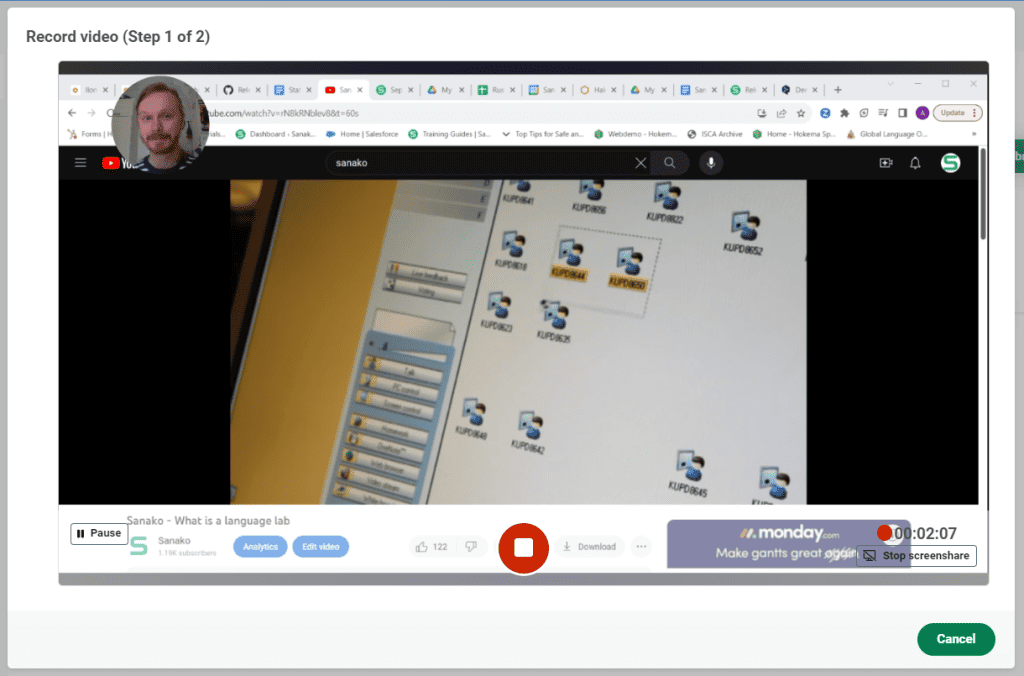
New feature: Matching Pairs
Matching Pairs is now one of the task types in Connect. Both sides of the pair can have text, image or both in them, which gives you a lot of options for creating tasks with this new feature.
When completing the task, your students link cards simply by dragging them to their correct position.

Other feature updates
MFF content import has also been improved to include Matching Pairs task type, making it possible to fully import your existing Sanako Study content into Sanako Connect. In addition to these new features, this new Version also includes a number of general usability improvements and bug fixes.
April 29th 2023
We have now added Arabic, Greek, Hebrew, Turkish, and Vietnamese to the virtual keyboard.
Flashcards has been updated with the ability to mark cards as as ‘learned’ and they won’t appear again while learning the deck.
March 3rd 2023
This new version includes Flashcards, Pronunciation exercise with automated grading, CSV/Excel import to automatically create exercises, webcam recording functionality for the teacher, ability to change exercise order, ability to rename files and a virtual keyboard for IPA and more
New Feature: Flashcards
Flashcards are a staple of modern language teaching and learning. They are a great way to warm up your students for a particular topic, get them acquainted with new key vocabulary and grammar structures etc.
There are two modes for the student: They can practice the flashcards deck you’ve created, and then try as many times as needed and submit their results back to you.
As a teacher, you are able to see how many times your students have tried the deck, and how they have progressed during their practice.
The cards themselves currently support images and text as content.
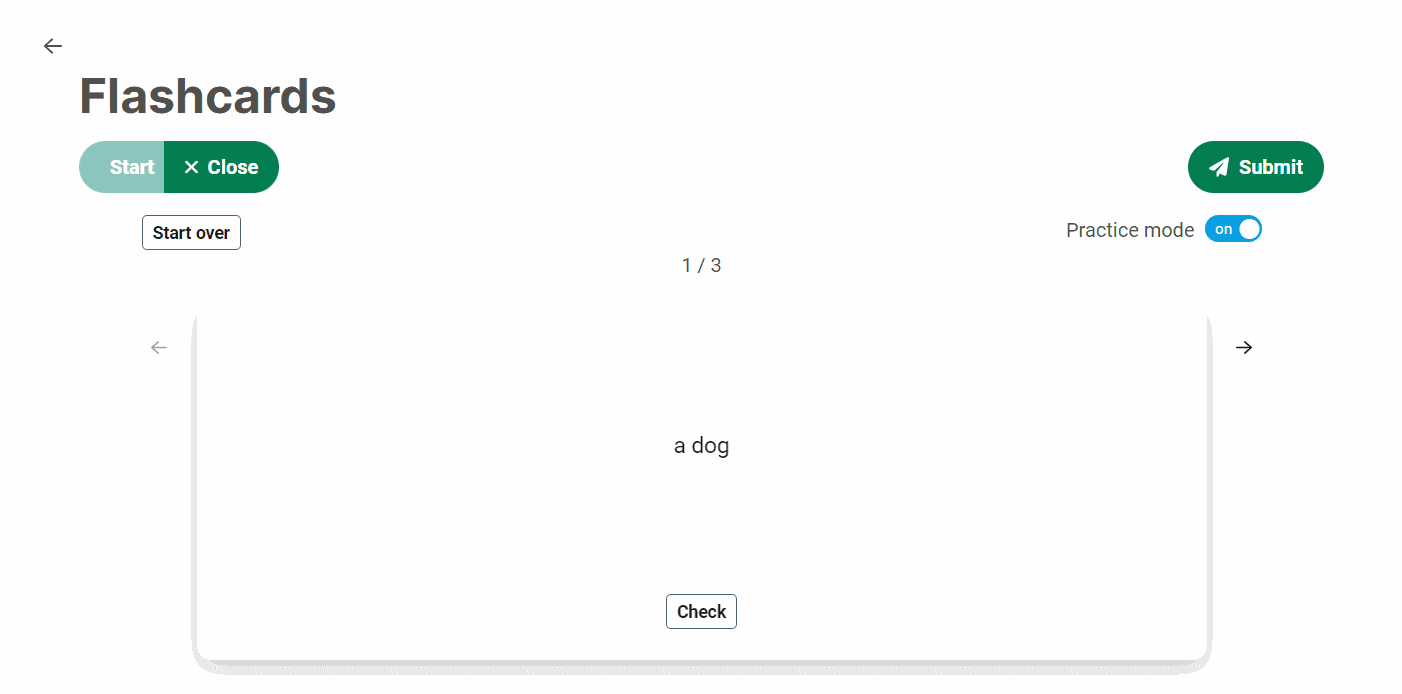
New Feature: Pronunciation with automated grading
One of the most requested additions to Sanako Connect has been an automatically reviewed pronunciation exercise type.
We are happy to announce that this feature is now available in Connect. And in line with Connect’s “available everywhere and on every device” policy, the pronunciation feature is available on all platforms and with every Connect subscription.
The idea is simple and effective – students listen, practice speaking and learn. Practicing pronunciation is made easy by using text-to-speech and speech recognition technology which provide students with a speech model and generate automated feedback on their pronunciation. Your students can also listen back to their own recorded responses and compare with the original speech model.
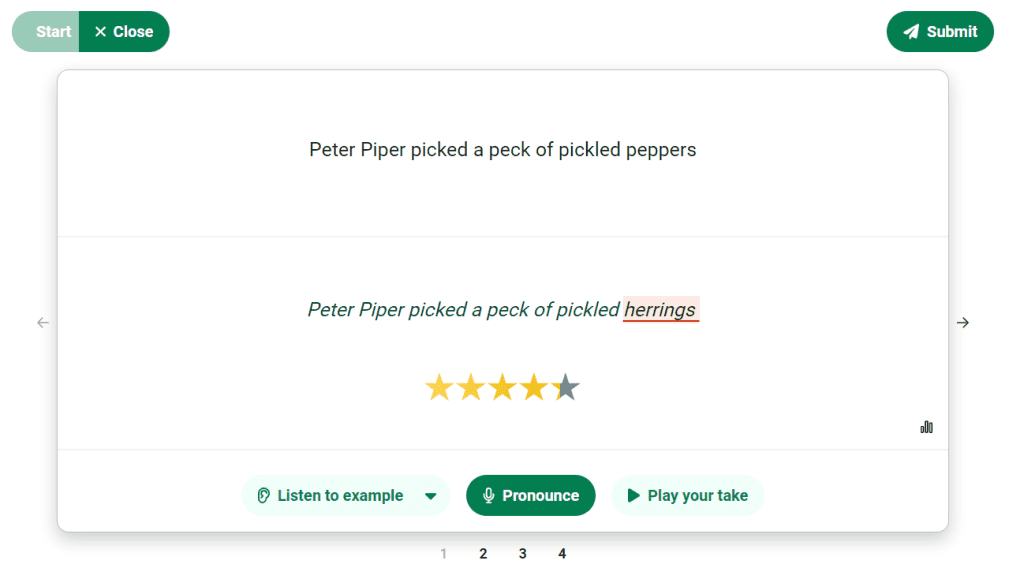
As a teacher, you will see how well your students have performed and can listen to the student recordings. Through the improved reporting functionalities, you will be able to pinpoint exactly which words or sentences are difficult for your students.
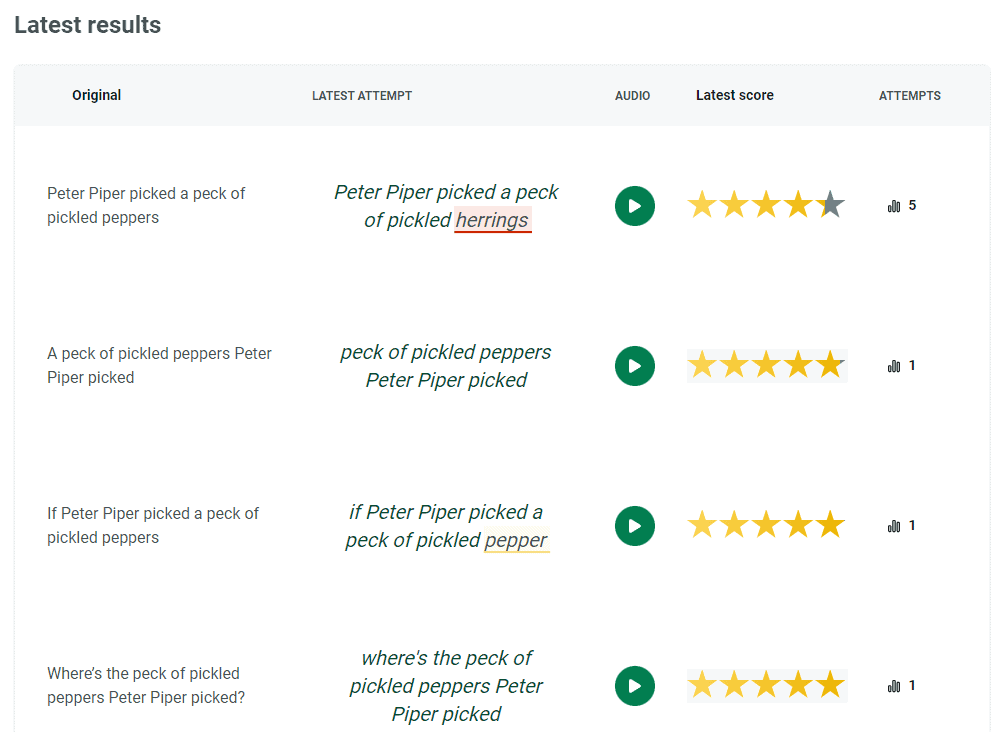
The pronunciation exercise type currently supports these languages:
- English (United Kingdom)
- English (United States)
- French
- French (Canadian)
- German
- Hindi
- Italian
- Japanese
- Korean
- Portuguese
- Portuguese (Brazilian)
- Chinese (Mandarin)
- Russian
- Finnish
- Swedish
- Indonesian
- Spanish
- Spanish (United States)
New Feature: Import .csv and .xlsx files to automatically create exercises
We’ve added a quick way to create exercises using .csv and .xlsx files. You will find this new feature under the Exercises tab.
Simply upload a .csv or xlsx file and choose which types of exercise you want to have automatically created for you. Currently supported exercise types for automatic creation are Flashcards, Q&A and Pronunciation.
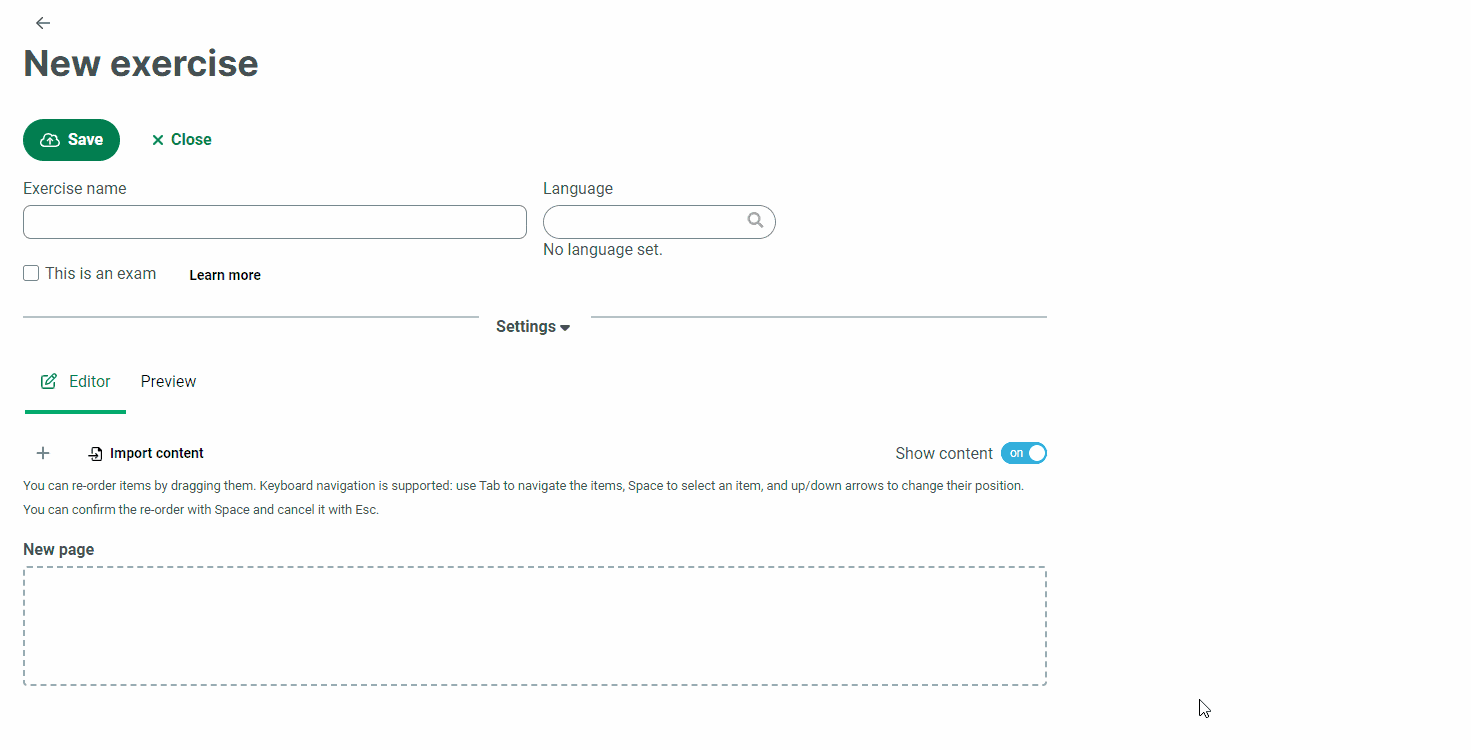
New Feature: Webcam recording functionality for the teacher
We’ve added a quick way for the teacher to record their webcams. In addition to that, you can also share your screen in the recording. This is a quick way to create prompts for the Advanced Recorder for example. You can find this new functionality under the Files tab.

Ability to rename files
It is now possible to rename files which are used within Connect. All you need to do is click on the file name, and an edit window will appear.
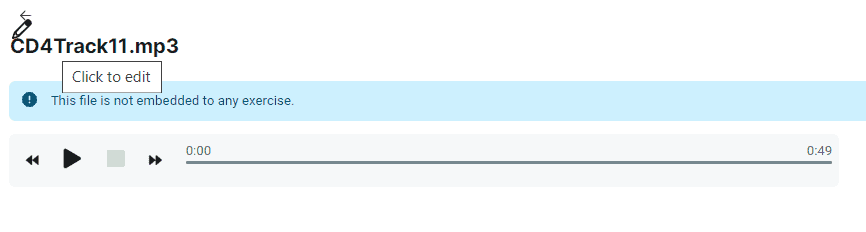
Ability to change exercise order
It is now possible to change the order of exercises within a session. These changes are reflected on the student side as well, where the changed order is updated automatically.
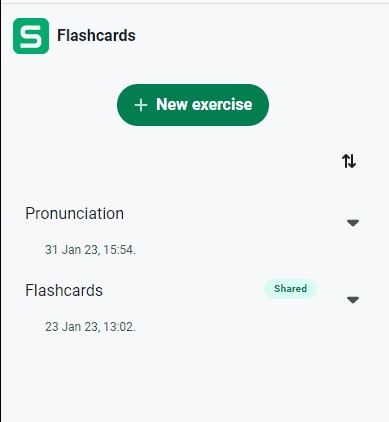
Virtual keyboard for accents & International Phonetic Alphabet
We’ve added a virtual keyboard feature for both teacher and students. The virtual keyboard allows you to add characters which are otherwise difficult to access, such as IPA symbols and accents. You can use the virtual keyboard to include these characters when creating exercises or assigning feedback, and your students can use it to complete their exercises.
The virtual keyboard opens up on top the Connect window where it can be easily accessed.
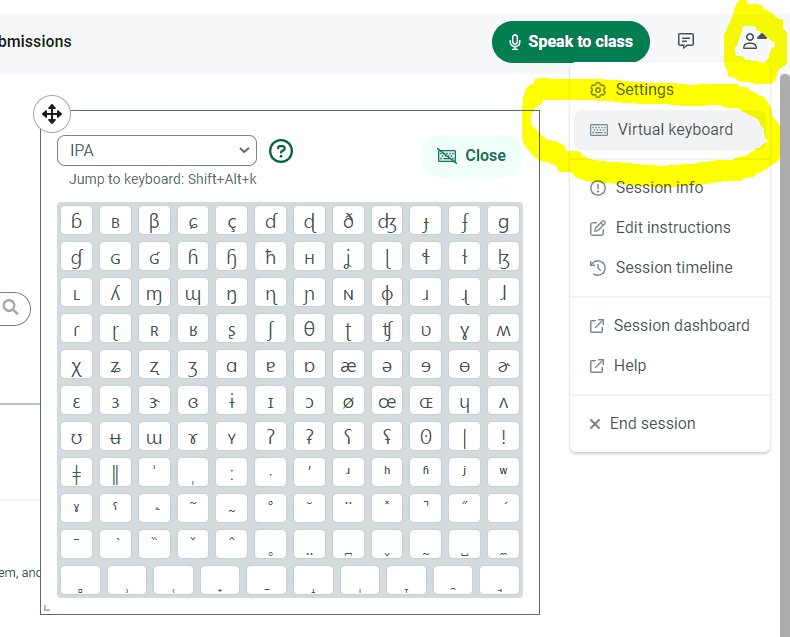
NOTE: On mobile devices, the virtual keyboard is not supported. The keyboard app on your mobile device already has most of these symbols included, and there are free mobile apps which can be used to add support for additional symbols.
October 4th 2022
This new version includes an exam mode, the ability to divide an exercise into multiple pages, and the ability to import .mff files (.mff is the file format for content/exercises in previous Sanako products like Sanako Study).
New feature: Exam mode
Exam mode is a new exercise feature which offers more flexibility for the teachers. Exercises can be set to be run in ‘Exam mode’ which disables all menu navigation options for students within Connect and have additional features such as automated collecting at the end of the exam.
An exam has these differences with a regular exercise:
- The student will only see the exam content after they have begun
- Once started, the exam cannot be closed – only submitted. Additionally, the exercise list sidebar will close and no other exercise can be viewed during the exam.
- At the end of the exam, the exam is automatically submitted back to the teacher for review.
- If the exam is divided into multiple pages, students can’t navigate back to the previous page (see below “Paged exercises”).
New feature: Paged exercises
Dividing your exercise into different pages allows you to create progressions within exercises. Navigating the exercise also becomes easier with reduced scrolling involved. Additionally, paged exercises are automatically checked to make sure your students have completed all of their tasks before submitting the exercise and they receive a notification at the end to check any uncompleted tasks.
If pages are used in exam mode, navigating to the previous pages has been disabled.
New feature: .mff import
.mff files are files created with previous Sanako products like Sanako Study, either as audio files or exercises. This conversion feature has been requested a lot, and it is now possible to import your existing .mff files into Connect. The .mff files are automatically converted either into single exercises or divided into multiple ones, based on your preference.
You can find more information about these new features from our help pages:
Dividing an exercise into different pages
April 13th 2022
This release brings a new updated interface for video calls and screen sharing, adds in group video calls, adds more screen sharing options and full mobile support!
Full mobile support
With this update, the mobile user interface has been completely reworked and mobile phones are now fully supported in Connect.
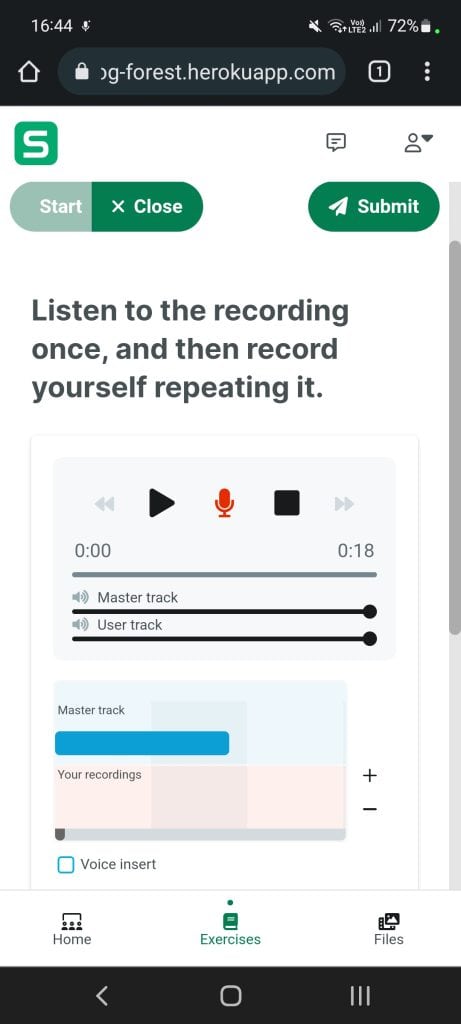
TIP: QR codes are an easy way to invite your students to the session. Sanako Connect creates QR codes automatically for each session, and you can access them either from the session creation view, or from your teacher menu within a session. We’ve included an example QR code below:
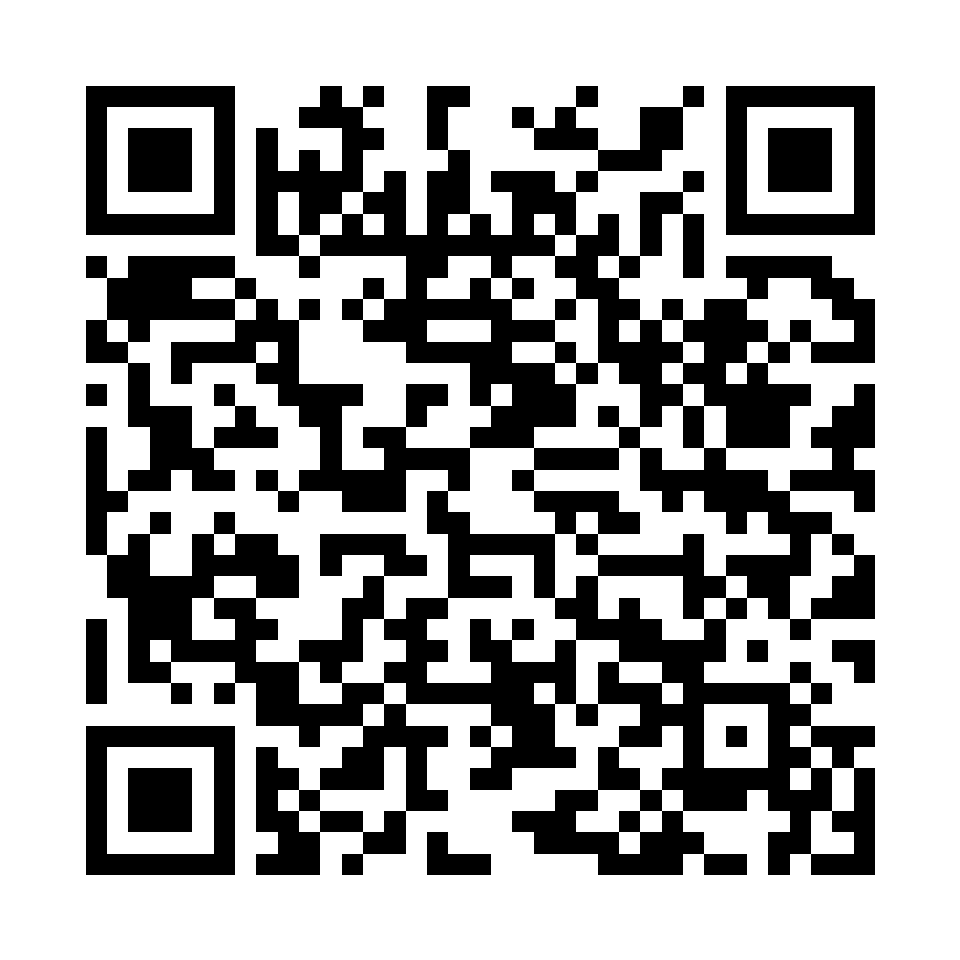
Streaming interface update
The new streaming interface includes buttons for controlling your microphone, webcam and screen sharing:

On computers, the streaming window can be freely resized to suit the situation on hand. Just grab the bar and drag to resize.

On mobile devices, the streaming window can be easily accessed just like in your favorite streaming service:

New feature: Group video calls
Group video calls are now available whenever students are in a group and audio is enabled. Student have the same streaming controls as the teacher and can easily resize their streaming windows as well.
New feature: Screen sharing for students
Student users can now share their screens when in a group with the audio enabled, or in a private call with the teacher. On mobile phones, screen sharing is not available.
Bug fixes:
Fixed an issue where entering a session as a student with capital letters in the name caused an error message to be hidden from view
March 17th 2022
This update includes a fresh new look for the majority of the app, along with other improvements and new features.
New user interface
With these interface improvements, we’ve completed the graphical overhaul of Connect and every view is now uniform in the way the navigation works.
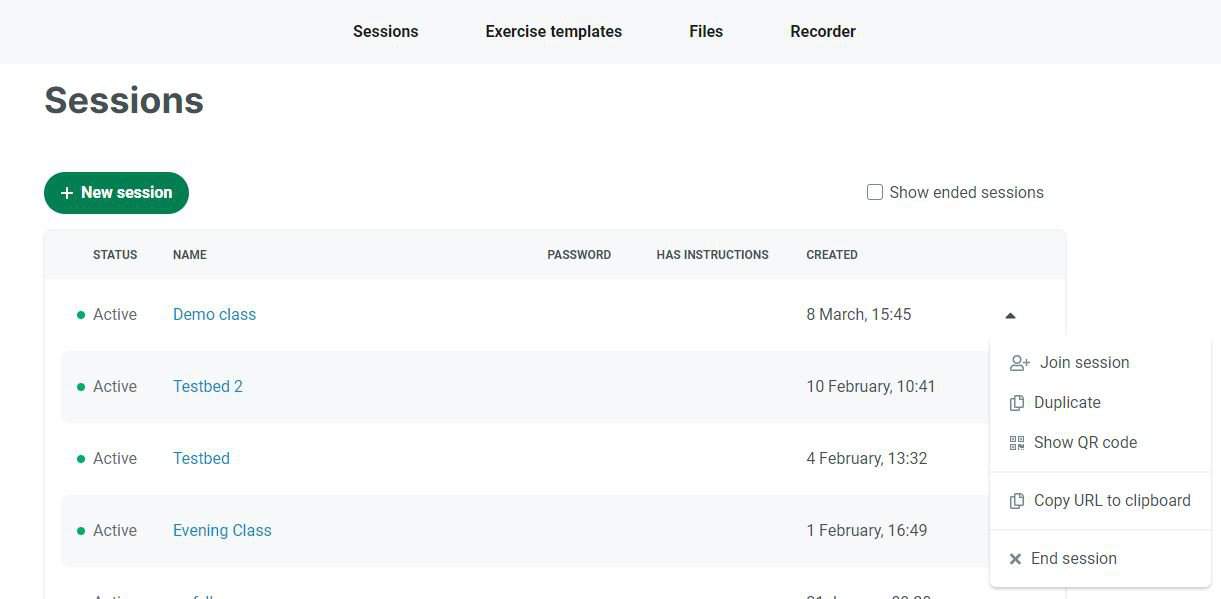
‘Join session‘ and other functionalities are now conveniently under the same menu.

The student side has also been updated and is now easier to use.
New feature: Teachers can record the master track directly in the Advanced Recorder
We’ve added the option of recording audio in the Advanced Recorder part. This means you can add your speaking prompts or repeat after me-audio right there in the AR part. Simply click on ‘record’ and the resulting recording will automatically be added as the master track for your students to listen to.
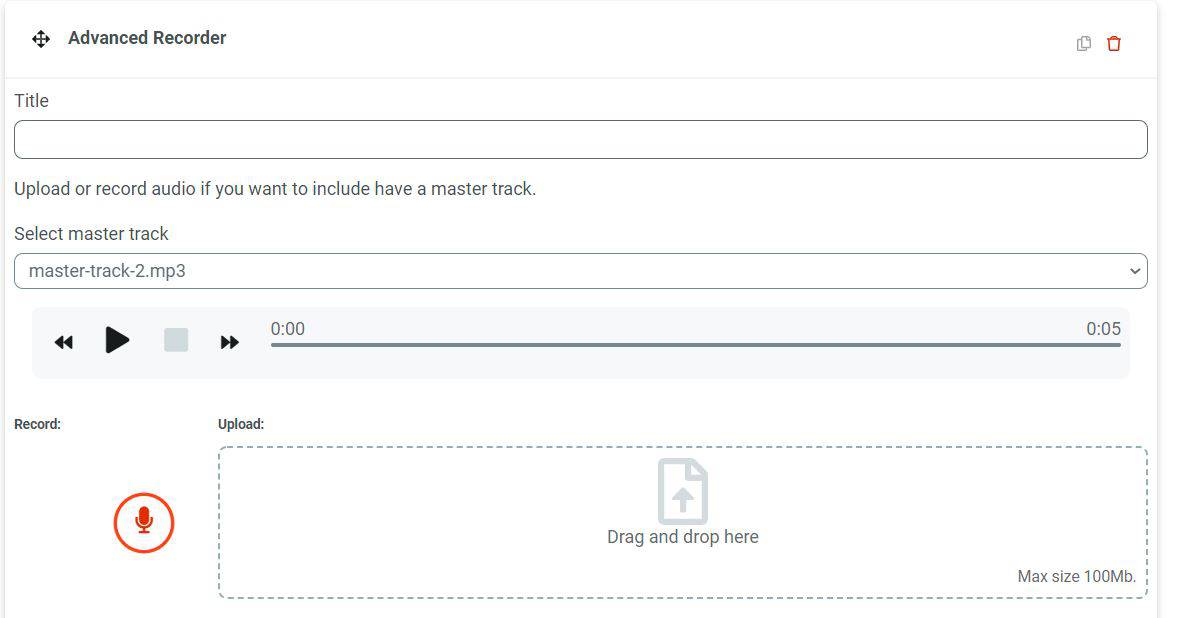
Click on the red microphone button to start recording the master track.
Improvement: Easy way to remove all groups at once
We’ve also added the option for removing all groups. To avoid misclicks, you will receive a prompt before the groups are removed. This functionality can be conveniently found right next to the ‘+New Group’ – button in the interface:
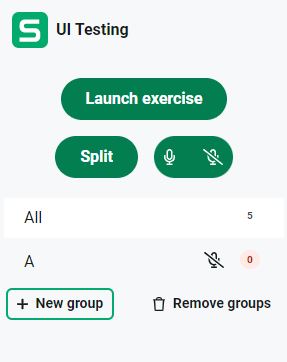
Bug fixes in this update
- Fixed an issue where monitoring a student was cut off when the student started to record again
- Fixed an issue where removing groups resulted in a white screen
- Fixed an issue where importing an exercise from the template menu to a session where students were logged in resulted in missing attachments
- Fixed an issue where a teacher controlled exercise was unable to record over 2 minutes with the Simple Recorder
- Fixed an issue where editing the Session Instructions from the teacher menu caused an error
- Added the option for Admin Users to see the last login date and time for teachers and session participants
What’s Next?
We will be adding to and improving the video streaming functionalities in Connect. We will also continue to fine-tune the functionalities based on the feedback we receive from language teachers around the world, so be sure to send us your ideas and suggestions – we look forward to hearing from you!
November 22nd, 2021
We are happy to announce the release of improved audio and video in Sanako Connect!
We are excited to share with you an update related to the most crucial elements of online teaching and learning – audio/video streaming quality and reliability.
In online environments such as Connect, WebRTC (Web Real-Time Communication) is a specification that is used to make the audio and video connections work between the users. In our case that would be teachers and students.
We are ready to roll out our new and improved experience for everyone, but before we make that change, we invite you to try it out.
Here’s how to try the new WebRTC service for Sanako Connect:
- Log in to Sanako Connect with your teacher credentials
- Click on ‘+New Session’
- In the session options window, you will see a new field below ‘Password’, as below:
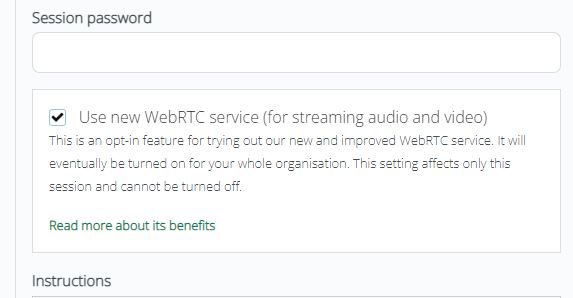
Notes:
- This feature is currently available for new sessions only. Your pre-existing sessions will use the old WebRTC service
- When speaking with an individual student or using Speak to Class, your webcam sharing window pops up. This allows you to immediately turn on webcam sharing if needed. By default, your webcam is not shared
- This feature can also be turned on permanently by the Admin User in your institution. However, we will enable it for all accounts later this year.
- If you see the message below, your institution is already using the new and improved WebRTC service:
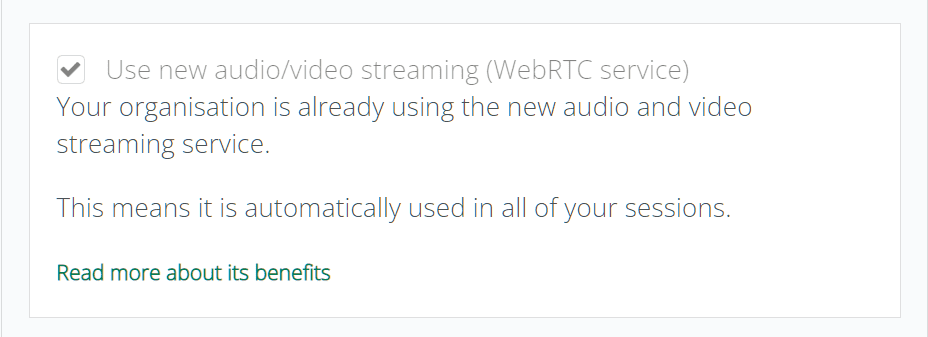
August 23rd, 2021
This update includes one of the biggest changes for Connect – Teacher Controlled Exercises!
There’s a reason why this has been at the top of the most frequently requested features: As a teacher, you are now able to turn on the recording for your students. Just include one of the recorder parts in your exercise and you will be able to control the student recorders in real time. All of the other parts are under your control as well, so be sure to explore the instructions found under ‘Premade workflows for common activities‘ or directly from the Class view in one your sessions:
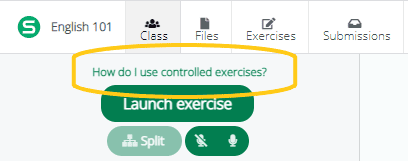
The take-away is this: You can now create all of the traditional teacher-led language lab activities in Connect and control them for the students. Neat! This also means it will be easier for your students and they can focus on actively using the target language.
Also included in this update is the ability to set the start and end time for Youtube videos. This means you can easily choose which part of the video your students will see, instead of the entire video.
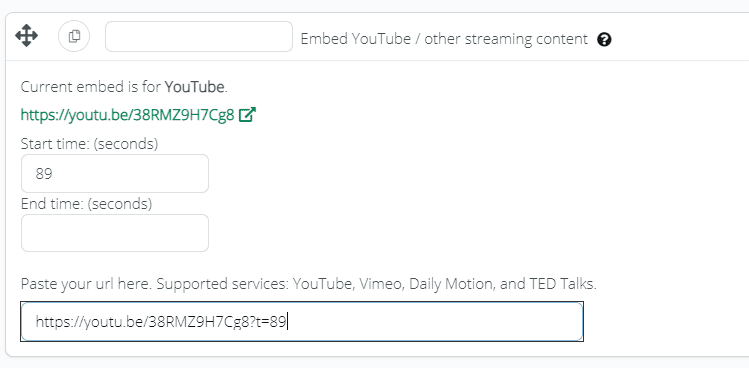
April 26th, 2021
We released two new and often requested features in this update!
1) Video calls between teacher and student, and
2) Allowing multiple correct answers in Q&A and Gap fill exercises.
First the video calls. Previously the teacher has been able to either listen in or speak with the student. Launching a 1on1 video call is now a third option alongside them.
Like with audio, the teacher will also hear what the student is listening from an audio player or Advanced Recorder (this is not supported if the student is using an iPad).
The multiple correct answers allow the teacher to enter more than one answer that will be marked as correct. Just separate the correct answers with a vertical bar | and you are good to go. The exercise editor is updated with instructions on how to do this.
April 8th, 2021
This release has three updates that make it even more flexible to teach classes the way you want.
First, a new exercise block that makes it easier to embed content from other services or Apps directly into Sanako Connect.
If you are using an app that gives you an embed code option, just choose Embed content and paste it there. That’s all that’s needed to get Kahoot, Quizlet, or any other app that allows embedding to work directly inside Sanako Connect.
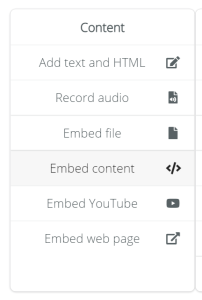
The second update makes it possible for the teacher to listen to what the student is listening in Connect. This covers the audio players and Advanced Recorder and works in private conversations between the student and teacher.
Finally, you can now filter offline students off the class view to focus only on the students who are present in real-time.
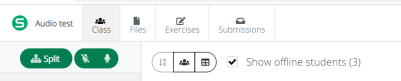
March 4th, 2021
Although there have been bug fixes and other changes in Connect during February, there hasn’t been a feature release for some time. That changes now, with the release of new feedback features and subtitle support for videos!
Audio + file attachments in feedback
In addition to written feedback, the teacher can record audio and attach files to their feedback. The feedback will be visible to the student when the toggle ‘Show feedback to student’ is on. This selection was previously available in the settings menu.
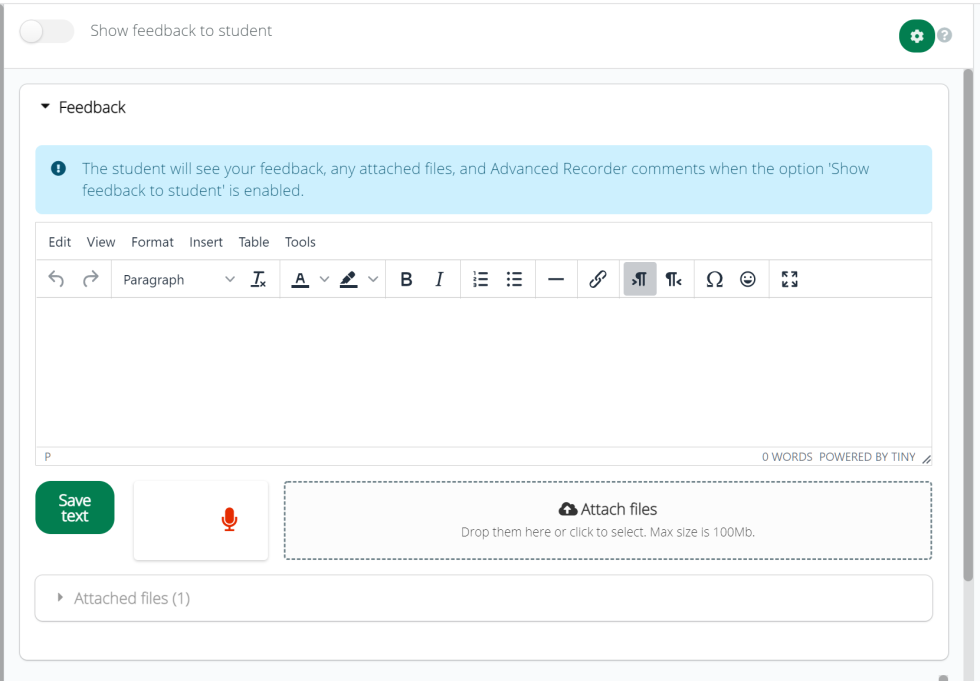
Audio comments in Advanced Recorder
This is a major update for the Advanced Recorder. The teacher can add text and audio to the timeline, which allows for detailed feedback. The student can then view the feedback and listen to the audio comments.
A future update will allow for listening to the audio comments interjected into the timeline, like the comments were added with the Voice Insert functionality.
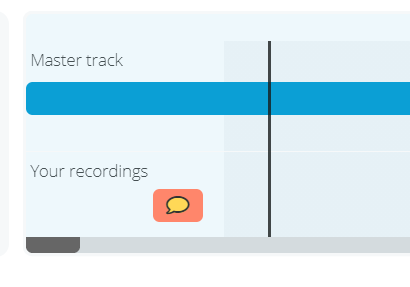
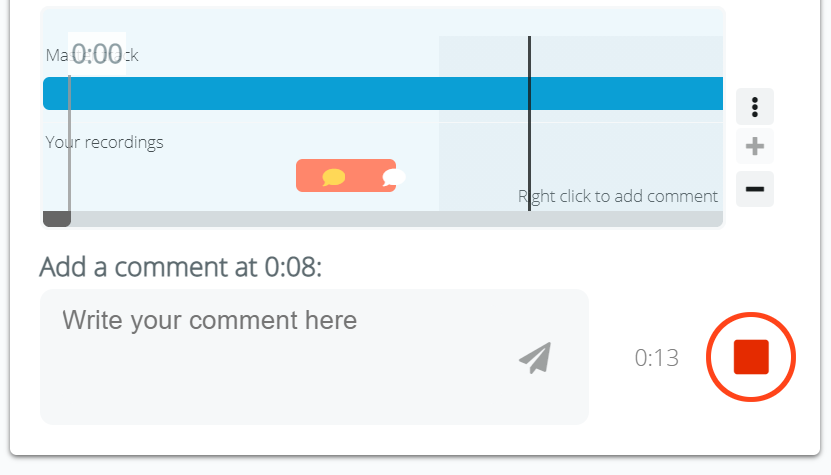
Subtitle support for videos
After you have uploaded a video file, you can add multiple subtitle or caption tracks to it. This helps with the accessibility of the videos, and allows for new activities with the students.
Download possibility for error situations
If for some reason the upload of a student recording fails – the user’s connection might be down, for example – it would be good to save those files some how. The student can retry uploading or download the file so it won’t be lost.
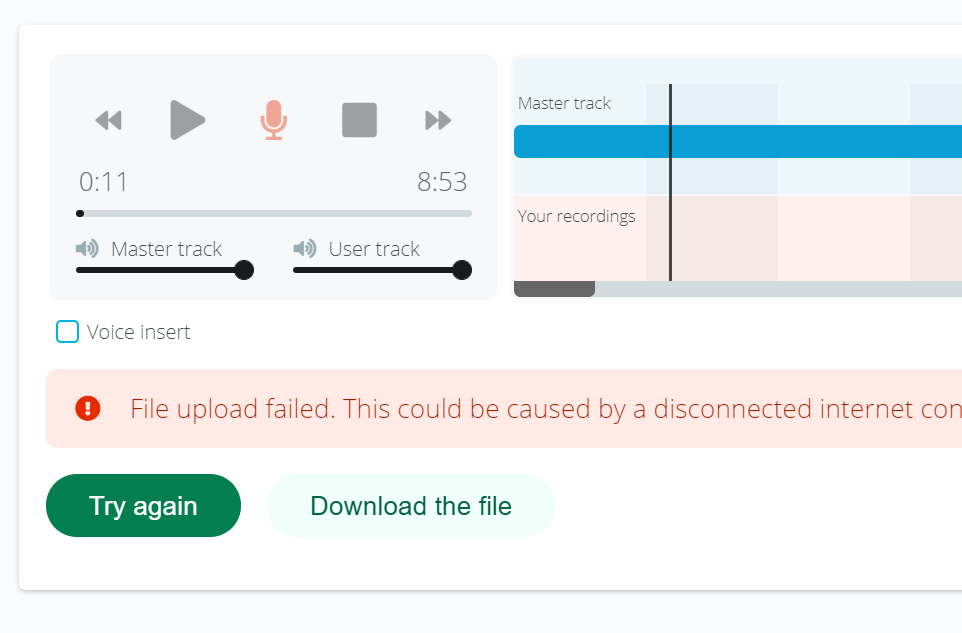
January 24th, 2021
An often requested feature is here! When you launch the app or access the settings from the main session menu, you can now select the microphone and webcam you want to use in the session.
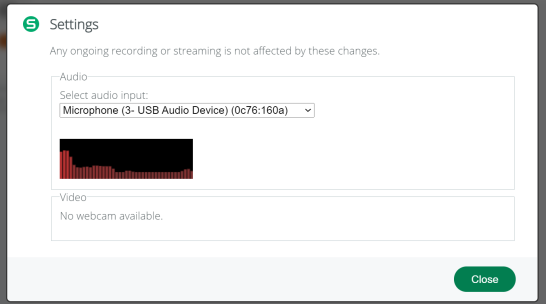
This is handy for testing that the device you want to use is working.
Only the audio settings will be shown for students, but we are working on bringing 1-on-1 video conversations between the teacher and the student.
Another change related to the app launch is that the student token will be shown automatically for new participants, and the possibility to switch profiles is also provided at launch. This means that it’s easier than previously to use Connect on different devices with the same user profile.
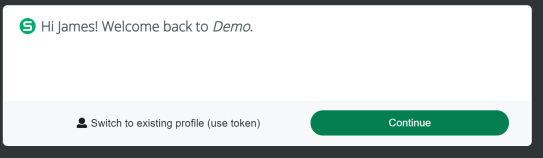
January 6th, 2021
First release for this year has some small editor improvements. The editor font and font size now matches the actual content and what you see in preview.
There is also a new way of dividing content with a horizontal line:

December 23rd, 2020
Last update for this year! This release brings redesigned audio components, which means that both the Simple Recorder and Advanced Recorder look very different now, along with the audio player. The new components can also be used solely with a keyboard and work better on mobile devices.
There are also accessibility improvements all around the student application, which means that every part of it should be accessible now. If you notice something that should be improved, let us know.
Merry Christmas and Happy Holidays!
December 16th, 2020
We are starting to roll out a very requested feature this week: exercise sharing!
Exercise sharing and exercise templates help with the re-use of exercises – no need to do them from scratch for each session anymore.
Teachers have their own exercise templates in their dashboard, and they can both import the templates into sessions, and also create templates from session exercises. This way your existing exercises can be re-used.
There is also the possibility to share templates with your organisation. What this means is that once a template is shared, other users from the same organisation can view and import it into their own account. This creates their own copy of the template, so other users cannot edit your templates, and you can withdraw the share any time you like.
December 6th, 2020
This update has various accessibility improvements for the students, and PDF support for mobile devices.
Previously Androids and iPads did not display embedded PDF files, but that update changes that.
As for accessibility, the file navigation menu and multiple choice task are now keyboard-friendly, and the student app displays better in small-screen mobile devices.
For the teacher this update brings information on what exercises each file is embedded, which helps to keep track of files better.
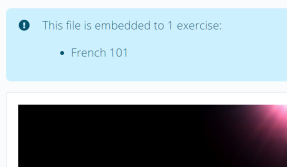
November 29th, 2020
This update has various exercise-related improvements.
First, a confirmation is now displayed for the students if they have any tasks undone in the exercise they are trying to submit. Previously a confirmation was only displayed if there were undone recording exercises. The student is still able to submit after the confirmation.
Secondly, the teacher can now sort the submissions by student name or submission status, which should speed up grading.
Thirdly, the feedback that the teacher gives to the student is now visible permanently after the teacher publishes it. Previously it was hidden if the submission was re-opened for the student.
Finally, new features were added to the rich text editor. The teacher can now use a character map to insert rare characters into the text. And – emojis can also be added!
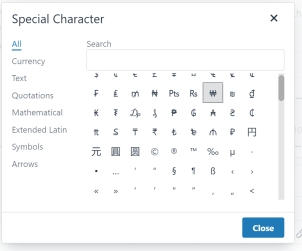
The new features can be found in the toolbar behind these buttons:
November 22nd, 2020
What files Connect can play depends on the browser and operating system. There’s enormous variety in possible audio and video formats, and sometimes the file itself can be broken. We will be improving the notifications and messages Connect displays when the teacher is uploading certain file formats, but as a first step, we have added better error messages to Connect’s audio/video players. They let the user know if the file cannot be played for some reason. We will also be adding more details to the messages in the future.
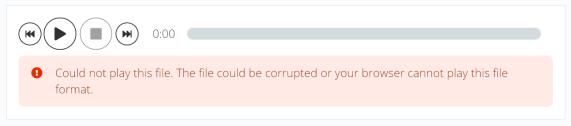
November 15th, 2020
This week’s updates are focused on improving the reliability of the audio streaming. There are many fixes and changes, and the most visible one is that the user interface now more precisely tells the teacher and the student how the audio is working.
November 8th, 2020
This week’s there’s a bunch of small updates. First, if you collect the exercise while a student is recording with the Simple Recorder, that recording is now uploaded and saved automatically.
Secondly, teachers can now activate and end sessions directly from the session table. No need to go to each session’s settings anymore.
Finally, the teacher now has the ability to remove all chat messages for the class chat at once.
November 1st, 2020
Some websites can block embedding inside other web pages. This means that the ‘Embed web page’ functionality in the exercise editor does not work for all pages.
The embedding is now enabled in the teacher preview, which means you can check instantly if the page you are trying to embed can be embedded.
October 25th, 2020
An update for the rich text editor: a separate button was added and you can now toggle if the content you pasted will be pasted as pure text or as HTML code. This makes it possible to copy and paste tables from Word, for example.
October 18th, 2020
This week’s update continues with accessibility improvements. The exercises in the student application can now be navigated with the keyboard, and screen reader support has been improved. As an example, the gap fill exercise is now completely doable with just a keyboard – you can navigate between paragraphs and the input fields inside them. The paragraphs will be read out loud by the screen reader with the gap places announced.
Since there are many different screen reader and browser combinations, we are sure there is room for improvement. So please contact us if you notice something.
October 11th, 2020
This week’s update improves the accessibility of the student application and adds new color options for the edit.
First, the colors. You can now set the foreground and background color of the content with the new editor options. There’s also a new option for clearing the formatting, if you want to remove the modifications easily.
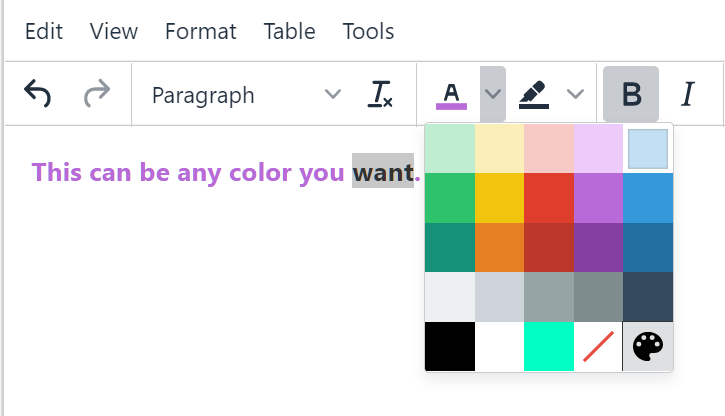
Then, the accessibility updates. Our goal is for Sanako Connect to be compliant with Web Content Accessibility Guidelines Level A and AA. There will be regular accessibility updates, and we have started with the student application.
Keyboard and screen reader navigation is improved with this week’s update, making it possible to navigate throughout the application and the dropdown menus. Some of the modal windows are replaced with new ones, ensuring that the keyboard focus stays inside the modal window, and on closing the modal, focus goes back to the element where it was opened.
Next week’s update will improve the keyboard and screen reader navigation for the exercises in the student application.
October 4th, 2020
This week we released three new settings for the exercises. If you do not touch them, nothing will change for exercise behaviour.
Keeping media files open after submission: By default, the audio and video files are disabled when a student submits the exercise. In some situations it’s preferable to let students use the files even after submission. Activating this setting will do so.
Directionality & language: These two settings are intertwined, but can be used independently from each other. Directionality means the directionality of the writing system – left-to-right or right-to-left. The default and recommended setting is ‘auto’, which means the browser tries to guess the directionality from the first character in the content. However, if you want to specifically set the directionality, it is now possible.
The setting affects the following exercise content:
- Content you write to ‘Add text’ block
- Gap fill exercise (the answer inputs are still set in ‘auto’, so you could have the rest of the exercise in an RTL language and the student can write answers in an LTR language)
- Questions and correct answers in the Q&A (the answer inputs are set to ‘auto’)
- Choices in Multiple choice
To allow for more flexibility, the editor has new buttons for setting the directionality to either RTL or LTR. This means it’s possible to switch directionalities inside the same editor:
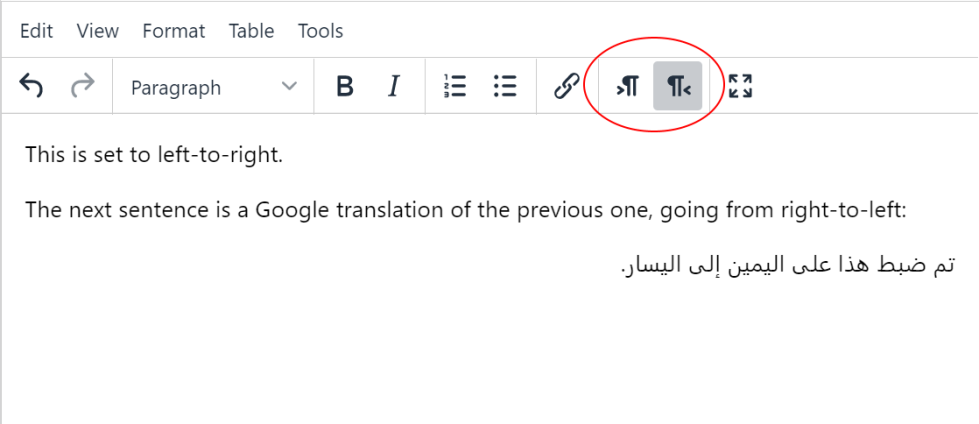
The language setting is empty by default. Setting the language will not restrict you in any way with what languages you can use, but it lets screen readers know in what language the content should be read. So it is an accessibility enhancement. It affects the same exercise blocks as the directionality setting.
September 29th, 2020
This mini-update gives the teacher more precise info on what is happening when they join a group conversation as a speaker or listener. You will now see the connection status + how many student streams you are receiving. The streams arrive at a slightly different time, so now you can know for sure when you are hearing everybody.
September 27th, 2020
This week’s release brings a handy change to group recording and new editor features.
Group recording: Previously the Simple Recorder’s group recording option only included the audio streams you were receiving when recording was started. Now, new streams are added to the recording automatically, making sure that everything you hear from others is also in the recording.
Editor: The editor has a bunch of powerful features added to it. For example, you can create tables and lists in now, helping you format your content in the way you want.
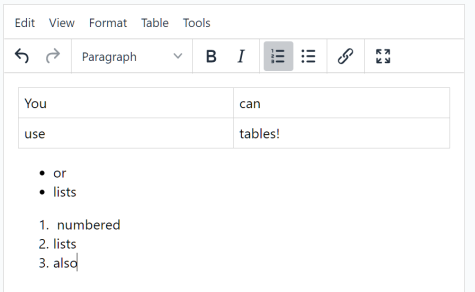
The menu on top has more options for formatting content, such as:
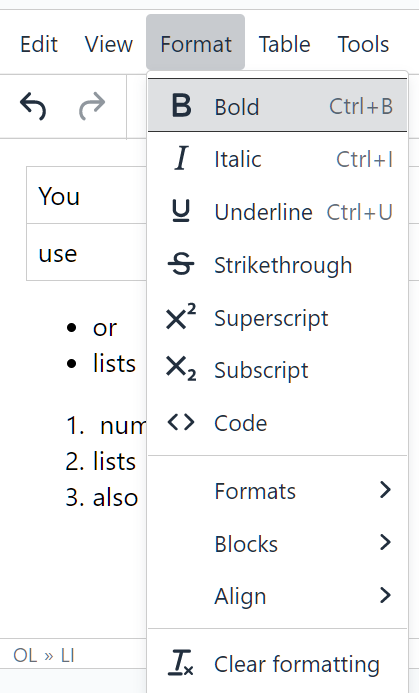
Copy and paste functions are on the Edit menu on top, as well as behind right click:
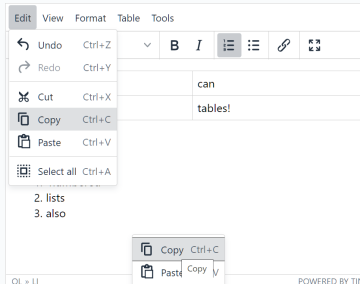
September 13th, 2020
We added a few options to make your work faster:
- groups can now be automatically split with only online students, ensuring that there are no offline students in the audio groups
- There’s a new option for randomizing the order of multiple choice and Q&A items. Each student will see the items in a different random order.
September 6th, 2020
As we are planning bigger features that take time to implement, we still want to keep a steady pace of fixes and smaller enhancements based on your feedback.
This week’s update brings optimizations to live audio streaming and a new option for group splitting. Now you can choose to include only online students when creating groups.
Another minor fix is that all the links you add with the text editors will be opened to a new tab by default.
August 30th, 2020
We’ve received reports of Sanako Connect not working properly in all school networks because of firewall/proxy/vpn settings. This release has fixes and changes related to that, so hopefully it will resolve most of these issues. If there still are issues, they are easier to spot since we changed the login error notification to bring attention to them.
August 16th, 2020
This small release has mainly performance optimizations. Student status (online/offline) is now also handled better in situations where the server is down or the teacher’s connection is temporarily lost.
July 3rd, 2020
This update brings another often requested feature: the teacher is now able to duplicate sessions! All the files and exercises in the session will be copied. This is the first update of many related to copying/sharing of sessions and exercises, expect to see more later this year.
There are also some fixes related to last week’s new feature, webcam and screen sharing.
June 26st, 2020
This is a big update! Now the teacher can share their webcam or their screen to the whole class. If there isn’t a webcam connected to the computer it will show up as disabled.
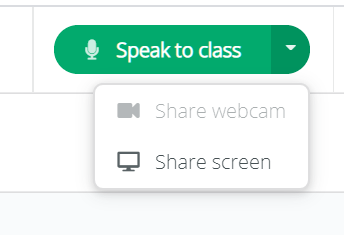
June 21st, 2020
This week’s release brings our new brand colours to Connect. The app is now brighter and greener than before! In addition to the new branding, some minor style changes were done at the same time.
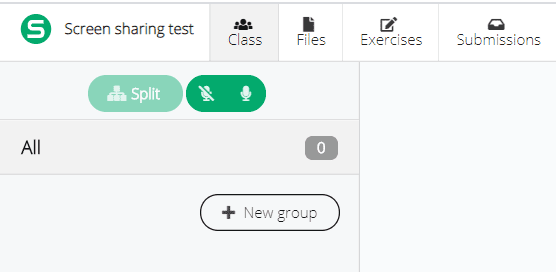
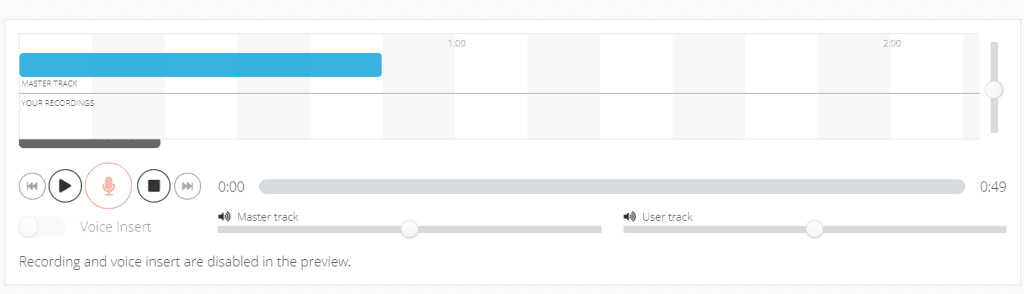
There’s also a host of small improvements:
- teacher gets a notification about new session chat messages when the chat is closed
- the chat now scrolls automatically to the bottom, so that new messages are always on display
- audio player is now active for the teacher in preview mode and student submissions
- the student does not need to close the previous exercise to open a new one. When they open an exercise, the previously open exercise is closed automatically
June 7th, 2020
This release brings one completely new feature and smaller improvements for existing ones.
The new feature is a standalone recorder that the teacher can activate and distribute its URL to students. The recorder is the same as Advanced Recorder used in session exercises, but this one is not tied to any session.
Right now students can load mp3 and wav files from their device and save the outcome as mp3. We are researching integration with Google Drive.
After the update is released you can set up the recorder page here and write instructions for students to go along with the recorder:
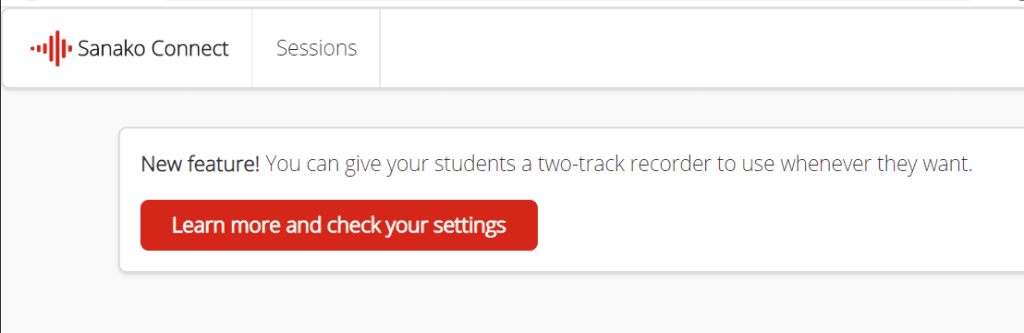
What’s also new is an alternative view into the students. This one is table-based, so you can easily see from the same column what each student is doing.
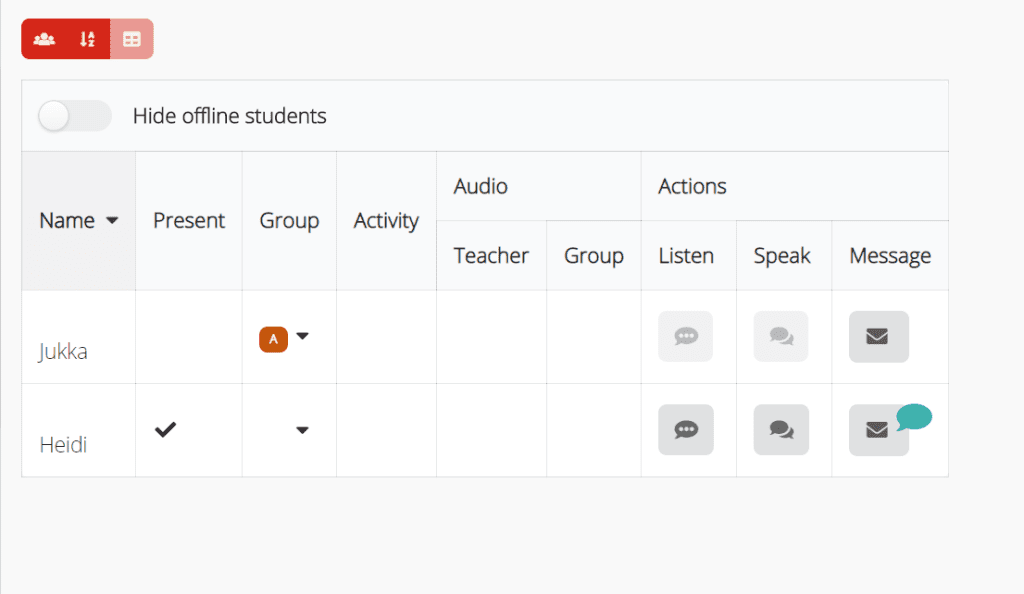
We are working on a similar table for groups.
Other additions:
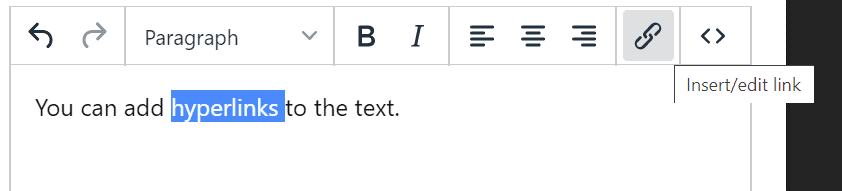
– added a hyperlink button to the rich text editor (you are still able to add links with right click)
– added a notification to web page embedding that not all pages can be embedded. Any page/server can be set up so that they cannot be embedded inside other web pages, so it is something we cannot bypass with Sanako Connect.
June 4th, 2020
This is a small release, mainly for fixing a bug with some iPads not being able to view PDFs.
Also removed the QR reader from the front page. (Tip: You can use iPad’s camera app to read QR code links)
May 31st, 2020
This release has some optimization regarding the app file size: it is now smaller, which will help the app load faster especially on slower connections.
There’s also one new feature, the possibility to restrict how many times students can play audio and video.
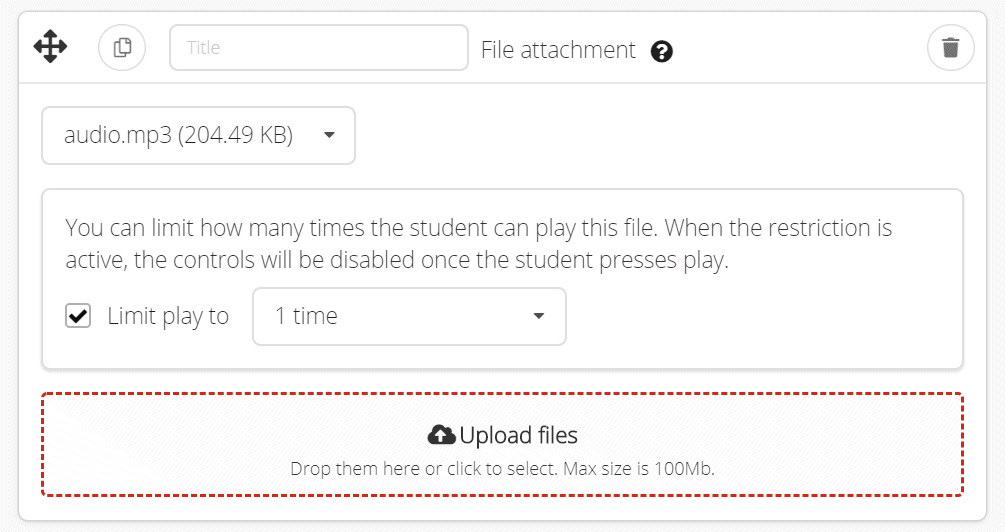
When you select Embed file in the exercise editor and choose an mp3 or mp4 file, the setting above will appear. By default it is not enabled, so students can play the file as many times as they want. But when there is a restriction, each play will count and the controls will be disabled when they press play.
There are also some other file type related settings in this release. For PDF files, you can choose if you want the students to see the PDF plugin toolbar when you embed the PDF. For images, you can write an alternative text for the image. This will help those using screen readers.
May 24th, 2020
This one is another big update: complete overhaul of real-time audio. Although the functionality itself is the same, it is now both faster and more reliable.
Here’s a recap of what’s possible with the real-time audio:
- teacher can broadcast their voice to the entire class (the teacher and the students will not hear other students)
- teacher can toggle group audio on an off. When it is on, group members can hear each other’s voices. Teacher can listen to or speak with the group.
- teacher can listen in or speak with an individual student
What has changed are the student icons. They now inform the teacher in more detail about the student’s status and possible issues.
Here’s an example. When the student has not given the browser permission to access their microphone, it will be displayed for the teacher like this:

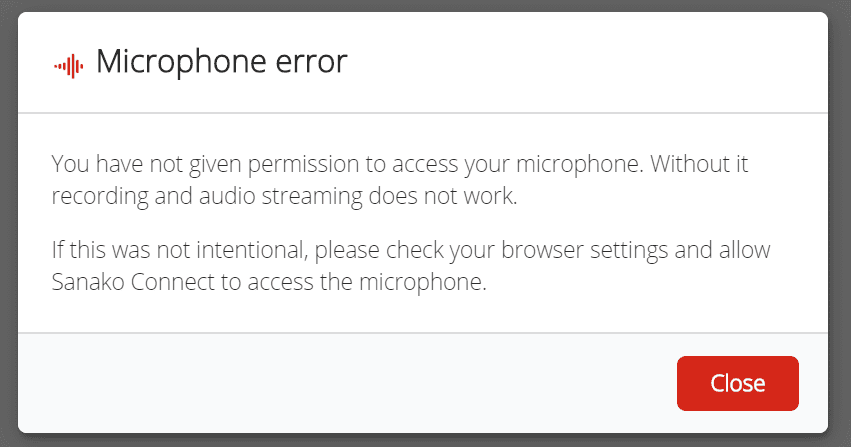
Unfortunately the teacher cannot fix this remotely, but the student is also informed about this:
The student card now has a three column footer detailing student activity. The first column tells if the student has an exercise open, and if they are currently playing audio or recording.
The next two columns are about the audio connections. The middle one is for teacher broadcast status and the right column for group/private audio status.
When you click on the Speak to all button on the header, what you should see in the middle is the spinner icon appearing for every student present, and then one by one changing into a check mark. Since everything depends on the student locations and connection speeds, there is a slight delay before the student will receive your audio stream.
When you assign students into a group and turn the audio on, you should see similar activity on the right column. The same goes for private conversations.
When you click or hover over the icons a popup appears with more information:
A couple of additions unrelated to audio in this release:
- if a student is recording and tries to close or submit the exercise, there will be a confirmation window asking if they really want to do that.
- if a student tries to submit a recording exercise without a recording, there will be a confirmation window asking if they really want to do that.
May 16th, 2020
This is a major update for download speeds and for the Advanced Recorder.
First, you should see a big performance bump when downloading or uploading files and recordings. In some cases we have seen download times shrink to a fifth of what they were.
Another area with big improvements is the Advanced Recorder. The biggest single new thing is the ability to load an mp4 video as the master track. The video will be presented as the master track, and the video itself will be played above the timeline.
Voice insert can be used. With it, the video will be paused whenever there’s an inserted student recording. The audio from the video will also be included when downloading the mp3.

With the video track comes a host of smaller improvements:
- file downloads and uploads have been optimized. Together with the general performance uptick mentioned earlier, the recorder will be much faster to use, especially with bigger files
- added zoom to the timeline. You can zoom out to see all recordings at once, or zoom in to focus on a spesific range. Mouse wheel or the input next to the timeline can be used for zooming
- previously the playback position could be changed by clicking on the timeline when the recorder was paused. Now you can do this also when playing
- downloading the Advanced Recorder tracks as a single mp3 file has been optimized – no more interface freezing or disconnect from the server
May 11th, 2020
Fixed an issue that in some cases prevented viewing more than one embedded PDF in the same exercise.