Sanako Pronounce is an easy solution for improving oral skills in a foreign language. You can easily transform text material into spoken audio for pronunciation and speech practice. Any text brought into Pronounce is automatically divided into sentences. You can then listen to a model reading of the sentence and make your own recording. After that, you will see your score and visual analysis of your pronunciation.
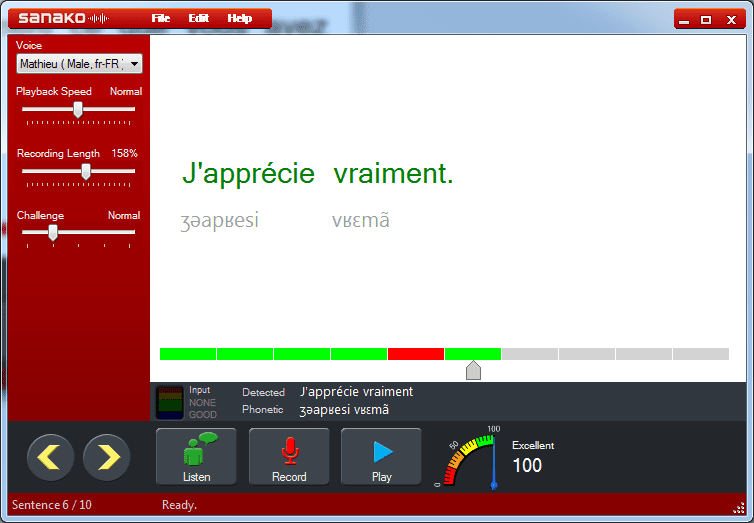
HOW TO BRING TEXT INTO PRONOUNCE
Option A: Open a Pronounce file or a text document from the File menu
From the File menu, select Open… and choose the file you want to open.
Note: When importing text from Microsoft Word, only the text will be copied and all images and other editing will be discarded.
Option B: Copy and paste
Highlight a piece of text in any document or web site, right-click and select Copy. Go to the Pronounce program, right-click and select Paste. Pronounce automatically divides the text into sentences.
PRACTICING PRONUNCIATION
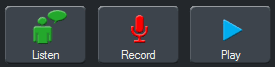
If you followed the previous step, you now have some sentences ready in Pronounce. You can listen to the current sentence by pressing the Listen button.
Then you can record yourself repeating the sentence by pressing the Record button*. At this point, Pronounce will give an overall score for the sentence in the score meter. Individual words are color graded:
Green on white = Correct pronunciation
Green on yellow = Room for improvement
Red = Word was not recognized
Afterwards, play back your own recording by pressing the Play button and compare it with the model audio. When you are satisfied with the result, use the arrow keys or slider to move to the next sentence.
* The meter above the Stop button shows the quality of the input signal when recording. If the light isn’t green, adjust your microphone settings until it is.
DOWNLOAD QUICK GUIDES