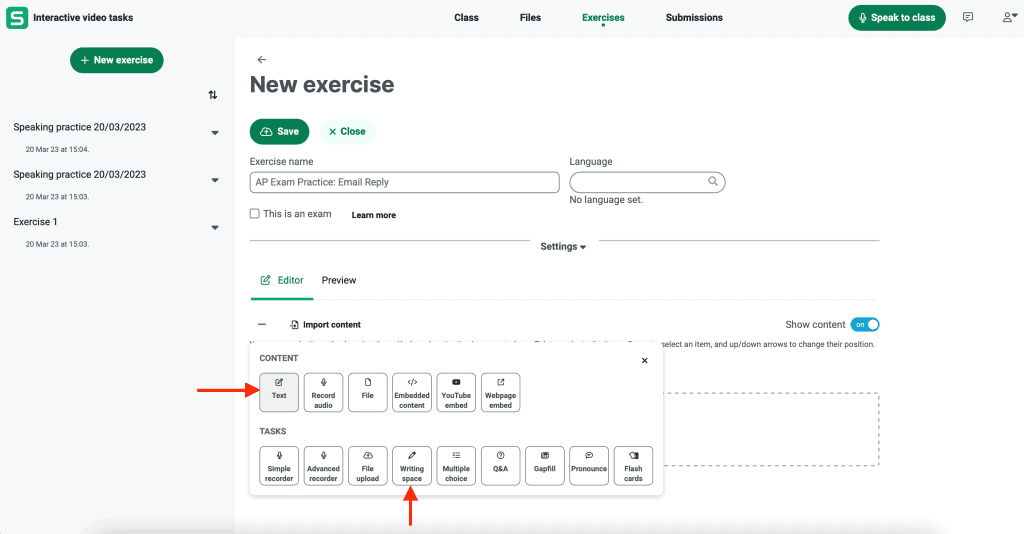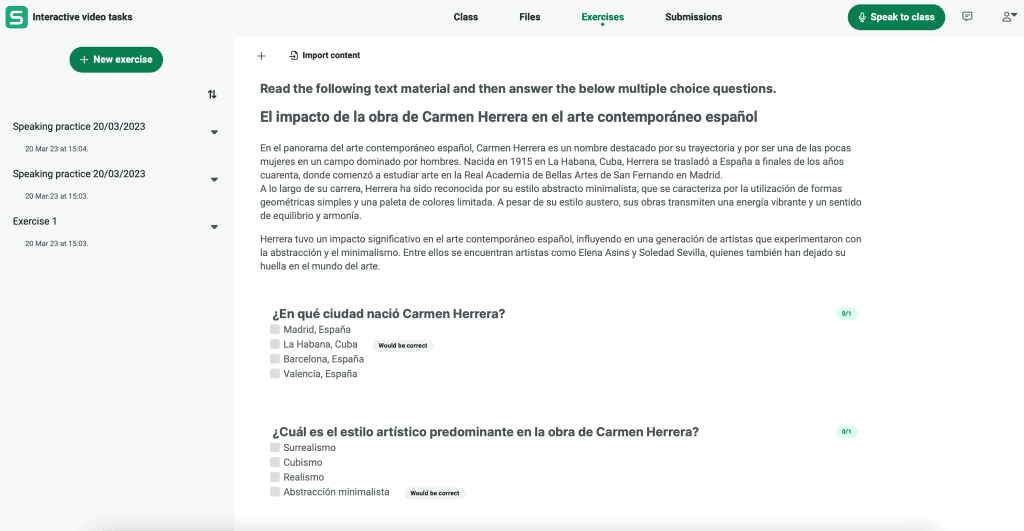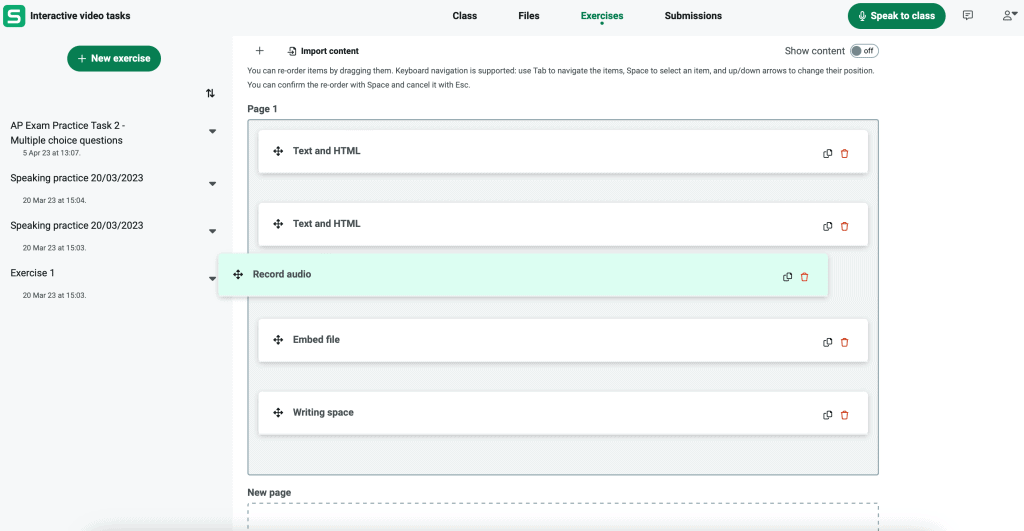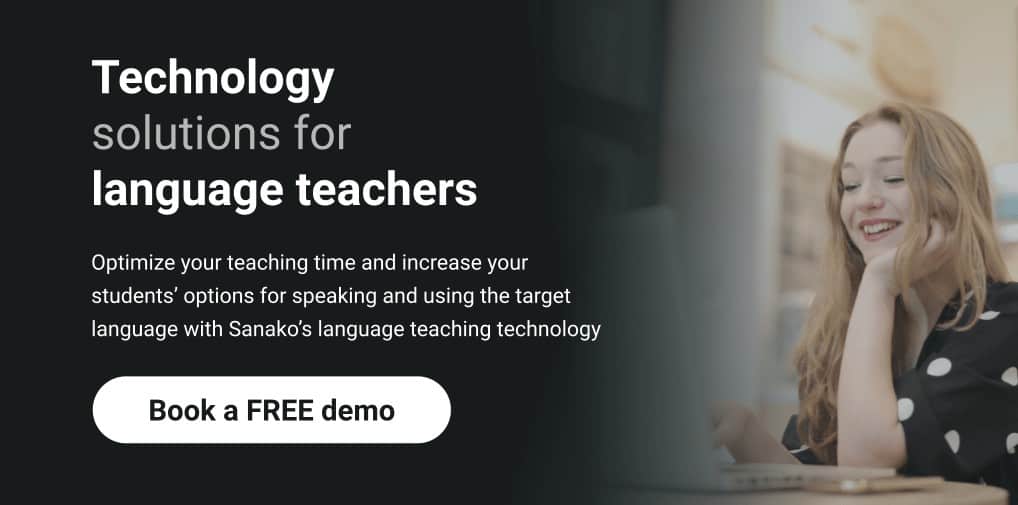In the final part of our series of posts looking at the World Languages AP® exams, our focus shifts to look at how to best support students for the non-speaking parts of the exam. In the second half of the AP® Language and Culture exam, for example, students have the chance to demonstrate their writing skills by responding to various prompts.
As with the speaking questions, these writing sections are dedicated to interpersonal and presentational themes. Achieving success requires students to perform well across the core language skills, but there’s much that can be done in preparation.
This post will highlight how world language teachers and students can use Sanako Connect, a market-leading language teaching software tool, to prepare for the AP® exams. We’ll look in detail at three specific use cases for deploying Connect for this purpose.
Task 1: Email reply
As part of testing students’ Interpersonal Communication skills, they are required in the writing section to reply to an email they have received.
This section aims to see how well students “engage in conversations and discussions, express ideas, and exchange opinions using both spoken and written language.” This task is not only focused on testing their use of formal language, but also tries to assess their reading comprehension (particularly what information do I need to provide?) and their understanding of how to structure a response.
The email reply therefore needs to include:
- An appropriate opening, a greeting and an address
- A close and a relevant / suitable sign off
- Answers to any questions that they have been asked
- A hook, a question or a follow-up that requires the recipient to respond
It is easy to create a new exercise in Sanako Connect that allows students to test their skills and for educators to easily provide feedback. Educators begin by:
- Creating a new exercise. This is achieved by adding a new text content section via the ‘Text’ button.
- Educators can then type in the instructions for their students to follow. These will be based upon the skills to be tested and will therefore include the points listed above.
- Another ‘Text’ element should then be created. Educators can simply type in or copy / paste in some sample email text for their students to reply to.
- Next, add in a ‘Writing space’ task. This is the online area into which students will type their email reply. The title field could contain any additional information / instructions that students might need.
- The exercise is then saved and closed. It can then be shared with the required students via Connect. Alternatively, it can be easily launched to all students during a live lesson via the ‘Customer Exercise’ option, which can be found on the Launch Exercise menu.
Task 2: Multiple choice questions
The World Languages AP® exams also require students to display strong reading / listening comprehension skills. This is principally included in the Interpretive Communication section. In this part, students need to demonstrate that they can “understand and interpret written and spoken language on a variety of topics.”
Students are first required to work through a variety of printed texts and then answer multiple choice questions on what they have read. Afterwards, they must then also listen to a range of audio content and pull together what they learned from different sources in order to answer additional multiple choice questions.
Educators can again use Connect to easily create and share such quizzes with their students. They can either import questions from a separate source or create their own. In the latter case, educators:
- Click on the exercise tab and then click ‘New Exercise’ before giving the exercise a name.
- Choose whether students can see the correct answers after submission.
- Click the Editor button and then select ‘Multiple Choice.
- Enter your first question either by typing in the text or via copy and paste. And then enter potential answers for students – you can add as many as you like. Finish by highlighting the correct answer.
- ‘Duplicate block’ to add additional questions in the same format and just edit the text to tailor accordingly.
- Attach the stimulus material for students to work through – whether that’s a piece of text, images, an audio or a video file.
- Save when finished and share with students. Again, you have the option to use this content in a teacher-controlled fashion during a live lesson or you can have your students work on it on their own.
- When all students have completed the task, educators can review their answers by clicking on the ‘Submissions’ tab. Answers can be viewed student by student or by question to identify any issues or learning gaps. Feedback can then be provided at the click of a button.
Task 3: Argumentative essay
After completing the multiple choice section of the exam, students then move on to answer three, free response questions in 2 hours and 15 minutes. These are all essay-based, pieces of long-form writing and account for 55% of the total score. The essays are: a synthesis essay, a rhetorical analysis essay and an argumentative essay.
In the latter, students have to pick a side in a debate and build their argument based on the evidence provided. This is drawn from three authentic sources: a written text, a graphic and an audio recording.
The essay should present a clear and logical argument in support of or against the statement provided. The traditional five paragraph essay format would work well in these circumstances.
Again Sanako Connect can help students to build familiarity with the task by helping educators to easily replicate this task type. Educators should:
- Start by adding a Text content part. Then copy / paste or free type the instructions that introduce the task to your students. Some sample text follows below:
“You will write an argumentative essay to submit to a Spanish writing contest. The essay topic is based on three accompanying sources, which present different viewpoints on the topic and include both print and audio material.
First, read the essay topic and the printed material. Afterward, listen to the audio material twice; you should take notes while you listen. Then, prepare and write your essay.
In your essay, clearly present and thoroughly defend your own position on the topic. Integrate viewpoints and information you find in all three sources to support your argument. As you refer to the sources, identify them appropriately. Also, organise your essay into clear paragraphs.”
2. Next, add another Text content part. Copy or write the written stimulus material for the essay here.
3. Next, add a File content part. Either drag and drop the audio file here, or click to select it from your computer. Make sure the file you uploaded is selected before going forward.
4. Next, add a further File content part. Either drag and drop the needed image file here, or click to select it from your computer. Make sure the file you uploaded is selected before going forward.
5. Next, add a Task part Writing space. This is where your students will write their essay. In the title field, you can write instructions for your students, for example “write your essay here”
6. Then, scroll back up to save the exercise and close it. You are now ready to share the exercise, or launch it to your students during a live lesson using the Customer Exercise option from the Launch exercise menu.
Further details on using Connect to support students with their World Languages AP® exams can be found on our other blog post and how-to guides – the links are below:
- World Languages AP® Exam practice using Sanako Connect software – This previous post is focused on the World Languages module and will look at the speaking elements of Task 3 (Conversation) and Task Four (Cultural Comparison) in detail.
- Video tutorial for World Languages teachers on how to use Sanako Connect for AP® practice
- Our downloadable PDF guide can be found from this link.
If you’d like to find out more about how Sanako Connect language teaching platform could transform your approach to language teaching, please contact us now to arrange your FREE demo!