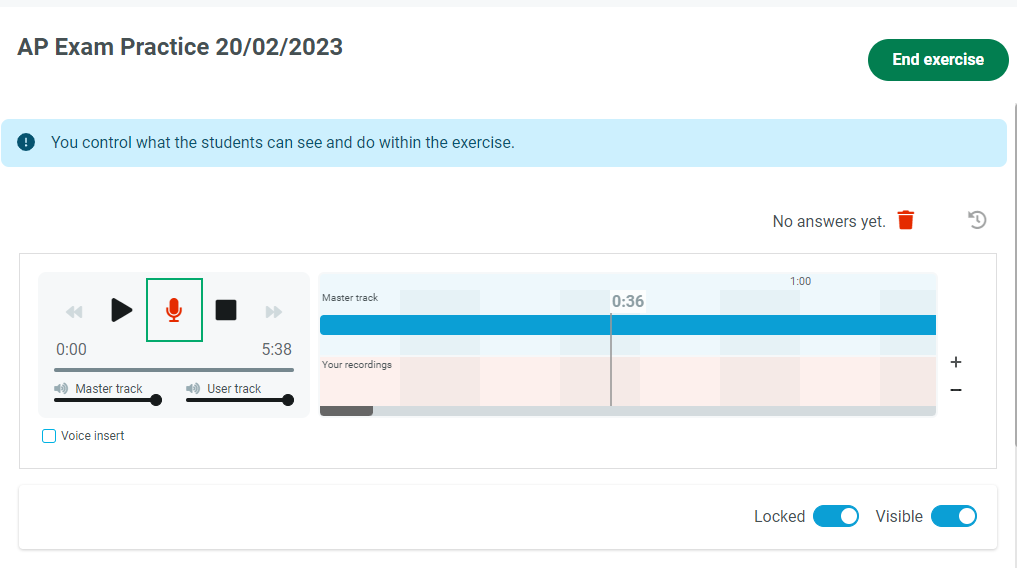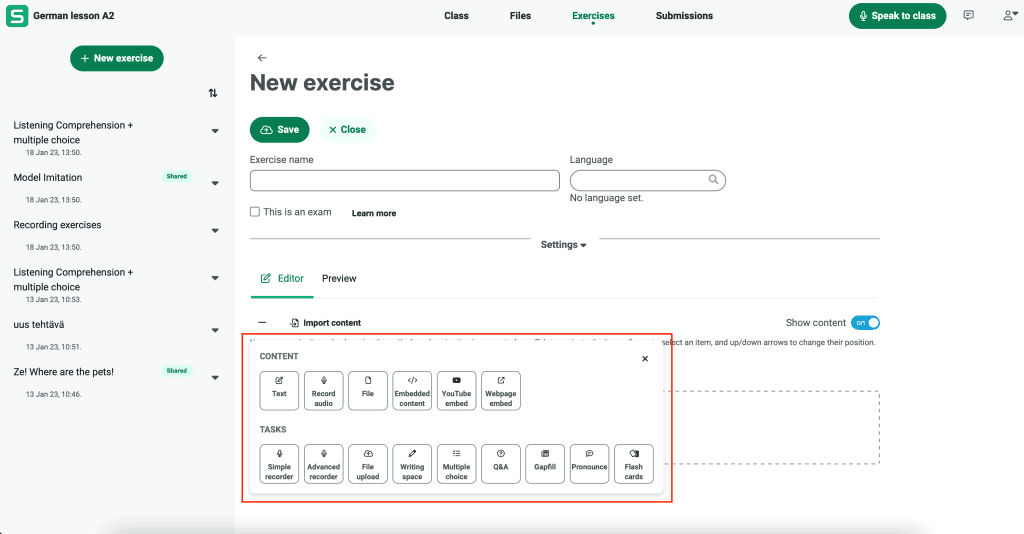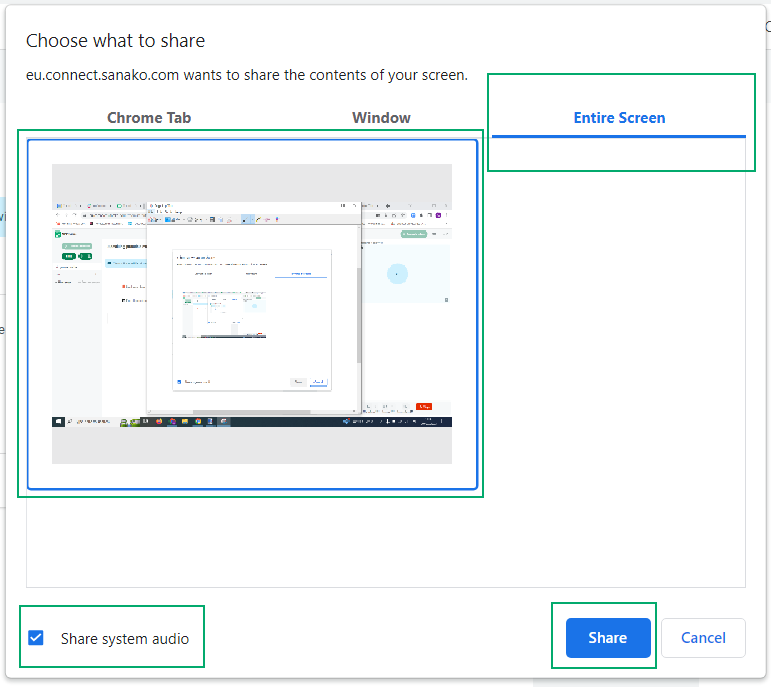This is the second post that we have published on the AP® exams. The first post in this blog series looked at some of the ways that teachers can help their students better prepare for the exams – this second article specifically looks at how Sanako’s Connect software tool can facilitate that valuable work for World Languages teachers.
If you’re looking for insight into the exams and what they involve, please look at the earlier blog post in this series. This post is focused on the World Languages module and will look at the speaking elements of Task 3 (Conversation) and Task Four (Cultural Comparison) in detail.
Task 3 is a one-to-one conversation between the student and the examiner in the target language. The conversation is based on a theme taken from the wider exam.
Task 4 sees the student asked to compare and contrast cultural perspectives, practises or products from the target language and their own culture. The student is given a prompt related to the theme of the exam – they then have four minutes to prepare a response.
Next, we’ll look at the three key ways in which Sanako Connect can support educators and students to prepare for the above. These are:
- Live teacher controlled session, using the premade ‘AP® Practice’ workflow
- Students complete the AP® exam practice at their own
- Streaming CD audio with screen sharing.
You may also find it useful to watch our video tutorial below and read this PDF for additional detail.
Video tutorial on how to use Sanako Connect to simulate practice World Languages AP® exams.

To be completely clear, AP® is a trademark owned by the College Board, which is not affiliated with, and does not endorse, this blog post or the Sanako Connect software. This post and the Sanako Connect software is wholly developed and owned by Sanako Corporation.
Introducing Sanako Connect
Sanako Connect is a web-based language teaching platform that combines the best parts of virtual classroom solutions and language labs. It is designed for professional language teachers, language departments, schools and universities.
It ensures that your students can access language learning from anywhere using any device including laptops, Chromebooks or tablets. Importantly there’s no data privacy issues with Connect either as students just join through a unique link or QR code. Also Connect allows educators to collect, review and give feedback on students’ spoken content – all this can be delivered in live teacher-controlled lessons or asynchronously allowing the students to work at their own pace.
Live teacher-controlled session, using the premade ‘AP® Practice’ workflow
We’ll begin by exploring how educators can simulate a real test environment by using Sanako Connect’s premade “AP Practise” workflow. In this teacher-controlled setting, students listen to pre-loaded MP3 audio files and then speak their responses when prompted to do so. Their recordings are then collected automatically at the end of the session.
The workflow has been developed to make everything easy for every educator. All you need to get ready is the audio file and a list of instructions for students to follow in document format. In both cases, you could also use the past exams available on the College Board website.
This method is very similar to the actual live AP® exam, so it is a great way to prepare students for the real exam. Building familiarity will help build confidence for the real thing!
- The first step is to create the AP® Practice session in Connect. Simply login and then create a new session for students to join. Then simply click create and then click Join Session via the menu.
- Invite students to join via a link or a QR code – you’ll see them pop up in your session view as soon as they join the session.
- Launch the Practice workflow and upload the pre-prepared instructions / audio file. Students will then have 1 minute to read the directions for the task.
- When everyone’s ready, click the red microphone icon to start both the playback and recording for all students. You can hear everything play also in your own headphones and can keep track of progress.
- When the audio ends and your students have completed the exercise, click on the stop icon to end audio playback and recording. Then close this practice run.
- Educators can then choose to collect all student responses and/or keep the exercise shared. The latter allows your students to listen back to their recordings at their own pace.
Students practise AP® exam activities on their own
This invaluable solution allows students to prepare for their exams using Connect either at home or in the classroom. Using premade exercises, students can work through actual exam content at their own pace, without needing to recreate a real exam environment.
As a teacher, you don’t have to be logged in to Connect after setup as materials are available to your students at any time. Your students will handle the recording part themselves and everything the students do will be saved in Connect.
Of course, you’ll need to repeat the above steps to set up the practice session, providing instructions and an audio file form them to work with. A link / QR code will also need to be shared so that they can safely access the materials.
- Having opened the exercise editor as shown in the above screenshot, it’s important to select the Advanced Recorder option within it. Your pre-prepared audio file is the master track for the recording – students will listen to this and their voices will be recorded alongside it.
- Add the instructions as outlined above and click Preview to see / listen to how the exercise will appear for your students. Save, close and then share with your students
- If you want to review your students’ recording at a later time, you simply access the session and navigate to the Submissions tab. There, you can listen back to the recordings one by one, and download them if needed.
Streaming CD audio with screen sharing
In this example, CD audio and screen sharing is deployed to stream the exam questions to your students. This approach is similar to the first synchronous method summarised above as it is a teacher-controlled setting where students’ recordings are collected when the activity ends.
- Follow the above instructions to create a session for the AP® practice and invite the students to join. One of the pre-made workflows will be used to deliver the audio
- Select the correct activity workflow and launch the exercise. Having chosen “Speaking practice” activity from the list that then opens up, choose Teacher as the audio source.
- The streaming window opens up on the right side of the screen, so then click on the Screen Share button. This functionality is used to stream the audio playing on the computer. Then select the entire screen tab.
- Finally, choose the Share System audio option as shown in the below screenshot. Click the screen you see in the window and then click on OK. Your computer’s audio is now being broadcast to all of the students.
- Play the CD and start recording. Once the exercise has been completed, you can choose (as above in the first synchronous example) to collect the recordings or to keep the exercise shared.
- Stereo Mix can also be used with this method. If your device supports Stereo Mix, you can skip the screensharing part entirely and broadcast the audio with the microphone enabled.
So, using Sanako Connect world language teachers have the flexibility to simulate and do practice AP® exam runs either synchronously or asynchronously and even using an external CD audio as the source content. We hope these resources encourage you to try it out with your students!
If you’d like to find out more about how Sanako Connect language teaching platform can transform your approach to language teaching, please contact us now to arrange your FREE demo!