There are two ways to invite students into a session:
1. The session URL i.e. the address you see in your browser when you enter a session,
2. Session QR code.
Both of these can be accessed either from the session dashboard or from the teacher menu within a session.
Teacher menu
The teacher menu is located on the right-hand side of the screen next to the green Speak to class button:
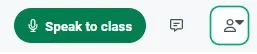
Clicking on it opens up a menu:
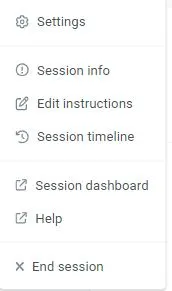
To invite your students to join the session, click on Session info:
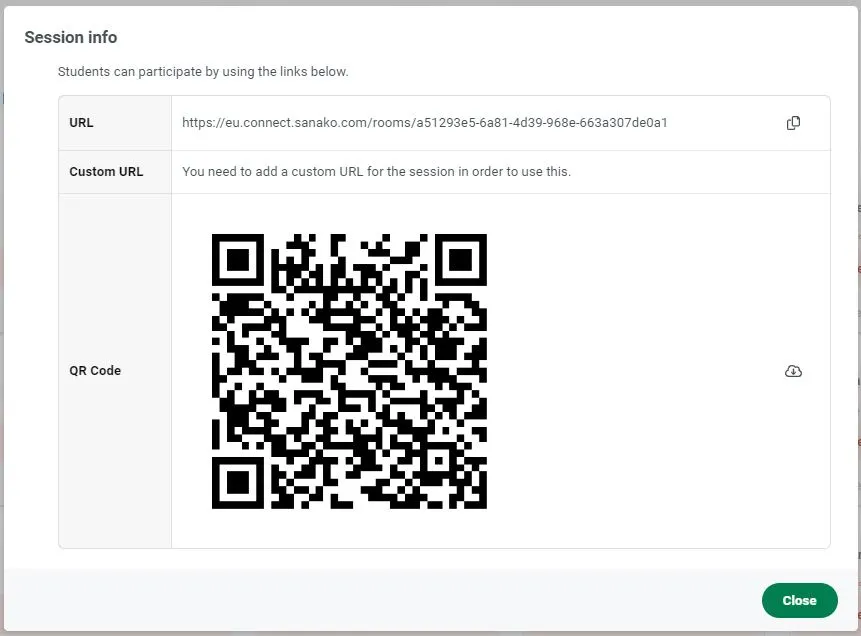
The URL at the top is all you need for your students to join your session. Just copy the URL and send it over to your students via email or your learning management system of choice. When your students click on that link, they are able to join the session in question.
The QR code
The QR code can be used with mobile devices. All modern mobile devices support QR codes by default, so all you need to do is scan the code. You can try the QR code above with your mobile device to see how it works: open up the camera app and point it at the QR code. You will be taken to one of our demo sessions as a student.
Note: Each session you create has both a unique URL and a QR code generated automatically by the system. You can use either of these to join your own session as a student user, by using your mobile device or another device / browser. This makes it easy to check how your exercises look and how the student side of Connect works.