Overview of the Student Interface
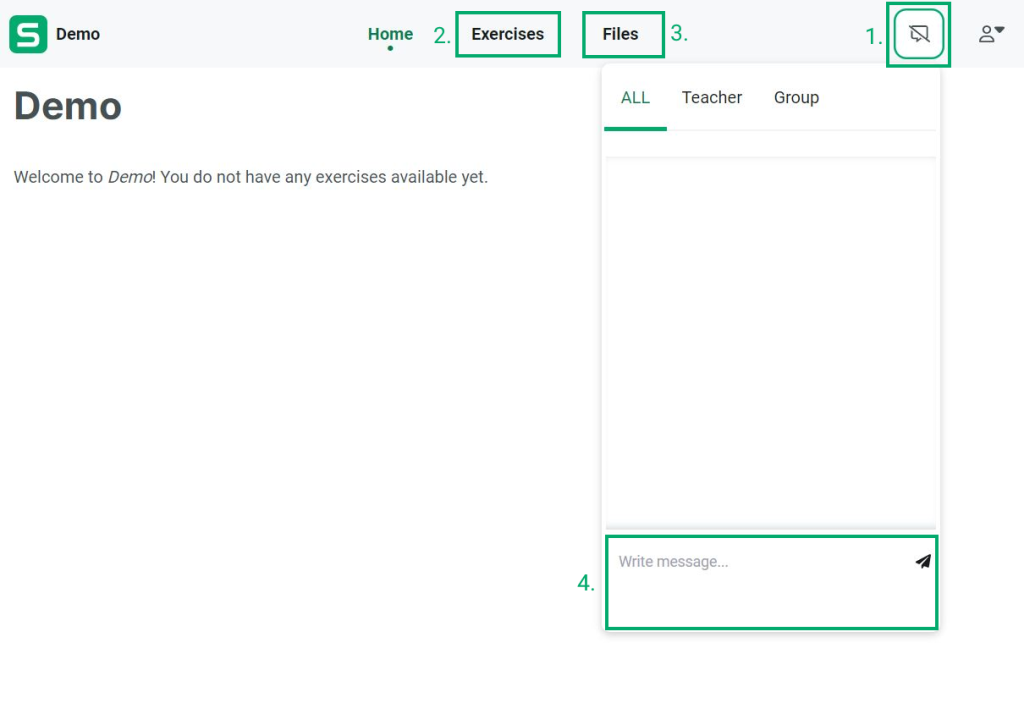
1. Opens the chat box with everyone / your teacher / your group
2. Exercises your teacher has shared with you
3. Files your teacher has shared with you
4. Where you can write chat messages to everyone / your teacher / your group
Entering a Session
First, your teacher will share a URL link with you. It will look like this:
Enter the session by clicking on that link using the Chrome browser. If you’re using an iPad or an iphone, please use the Safari browser instead.
After clicking on the link, you will see this message:
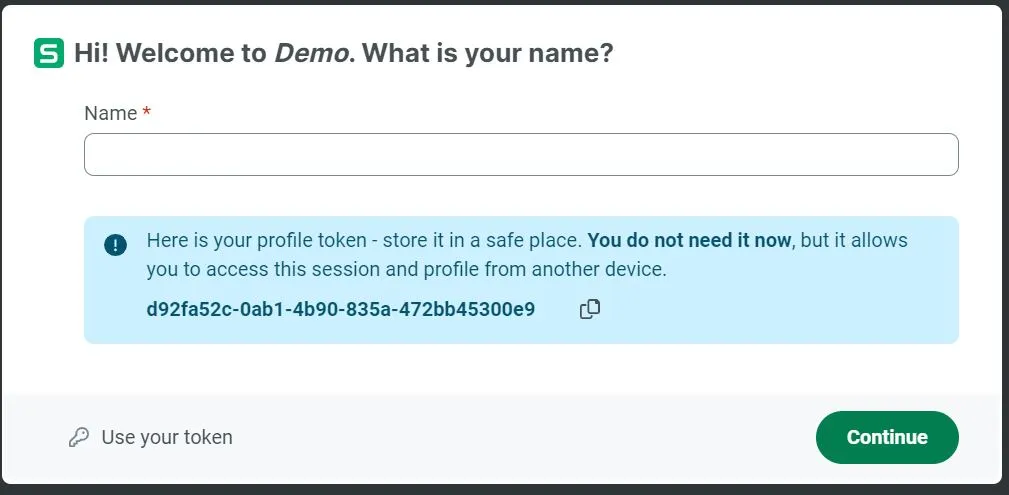
Type in your name and click Continue. Next, Connect will ask for your permission to use your microphone. Some audio functions, like pair discussions and recording exercises, use the microphone on your device. Allow the use by clicking on Allow.
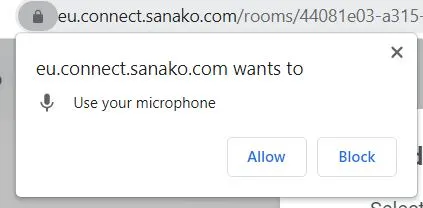
Next, Connect will ask for your permission to use your camera. Your camera can be used in pair and group discussions and private discussions with your teacher. You can disable the camera while you are taking part in these activities, just like in any other online meeting app. Allow the use by clicking on Allow.
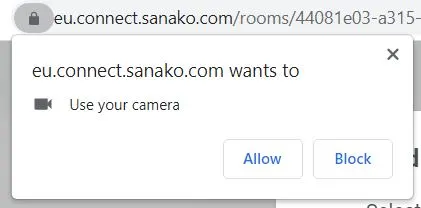
You have now entered the session. You can enable the chat from the upper right-hand corner by clicking on this icon:
You can also send private messages to your teacher by clicking on the Teacher in the chat menu. These messages are between you and your teacher.
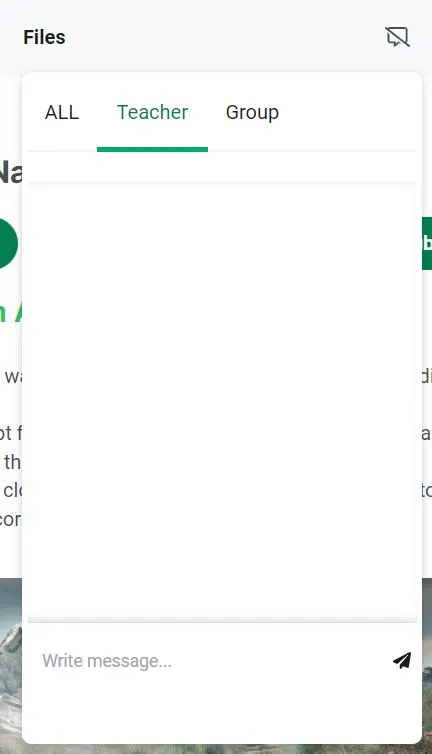
Exercises
When your teacher shares an exercise with you, you will receive this message:
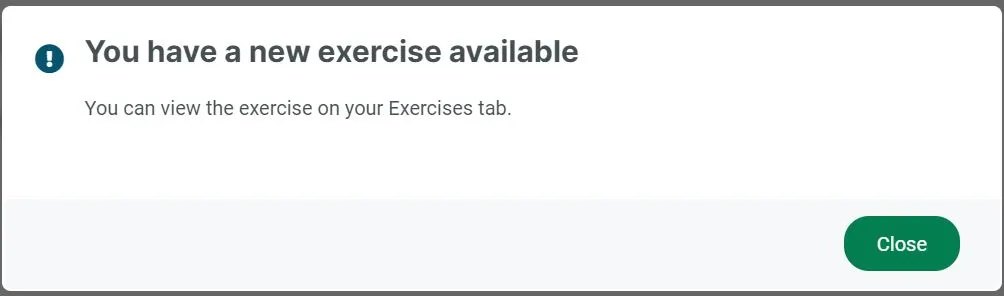
You can access the exercise from the Exercise-tab at the top of your interface. Click on the exercise to open it.
Click Start to start working on the exercise and Close to switch to working on another exercise
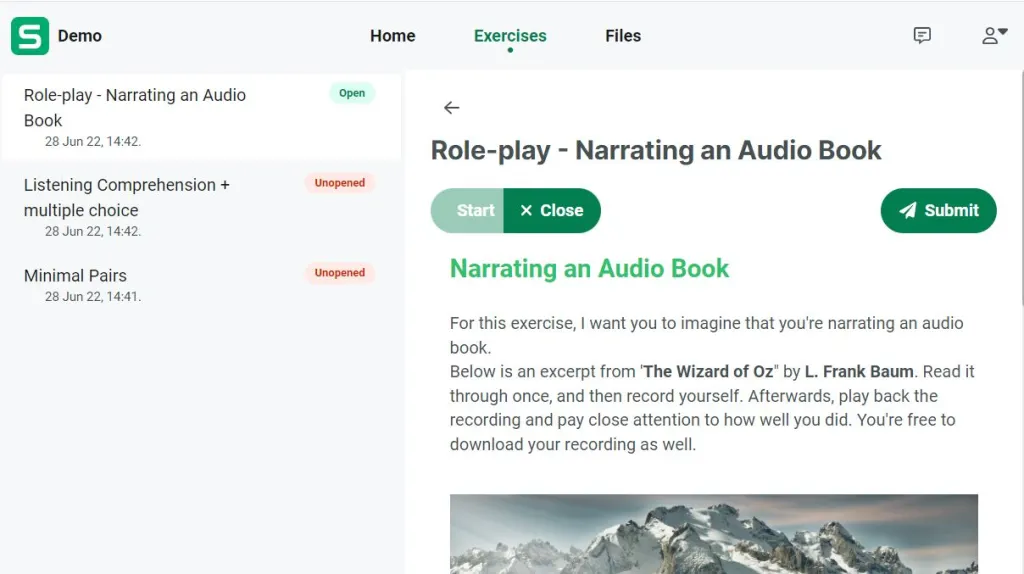
After you are done working on an exercise, always remember to Submit it to be reviewed by your teacher.